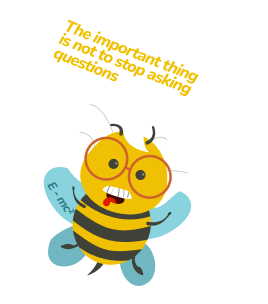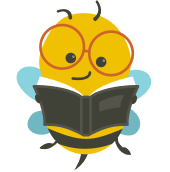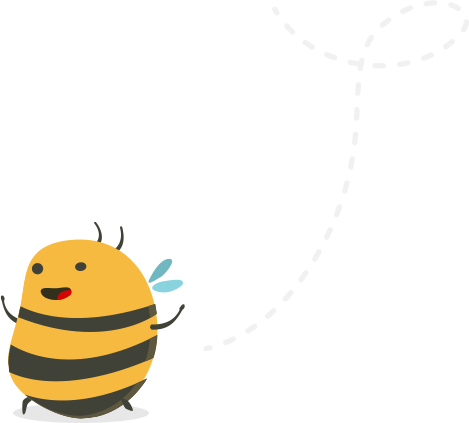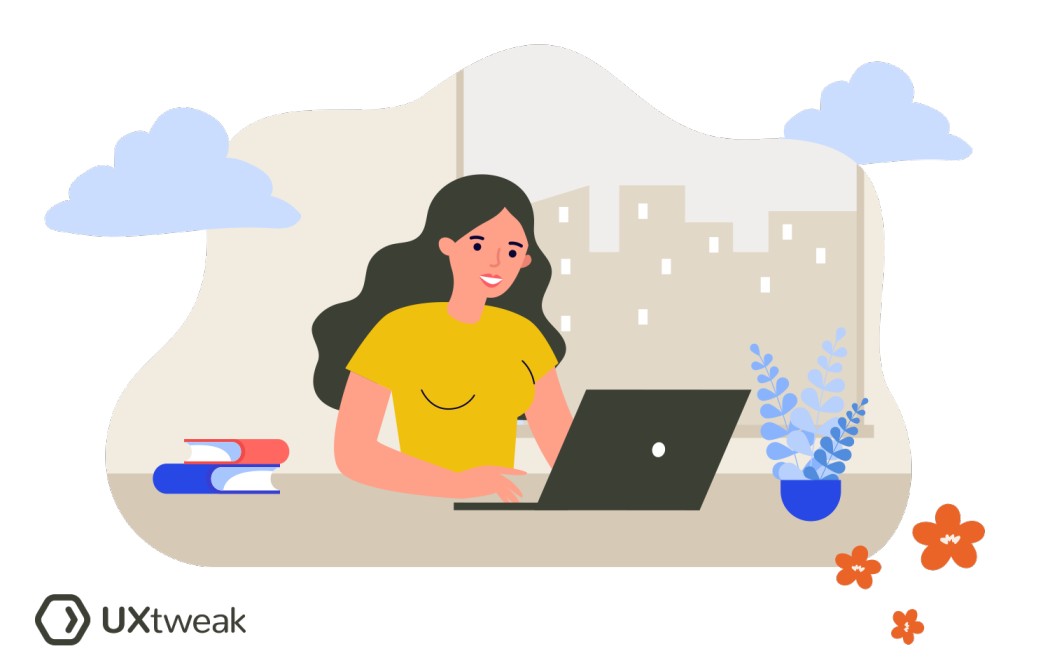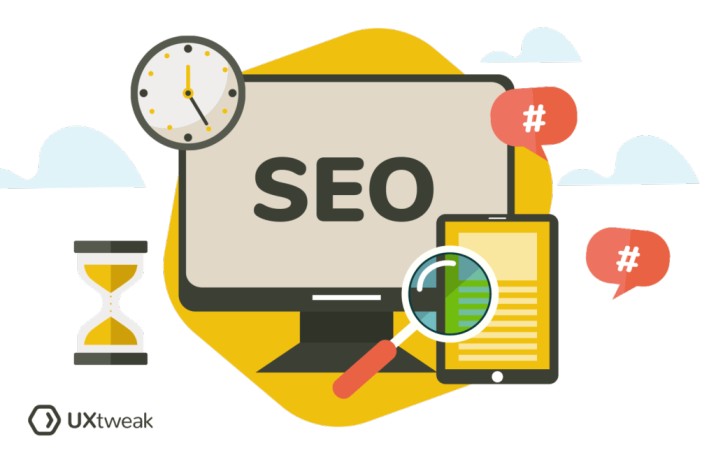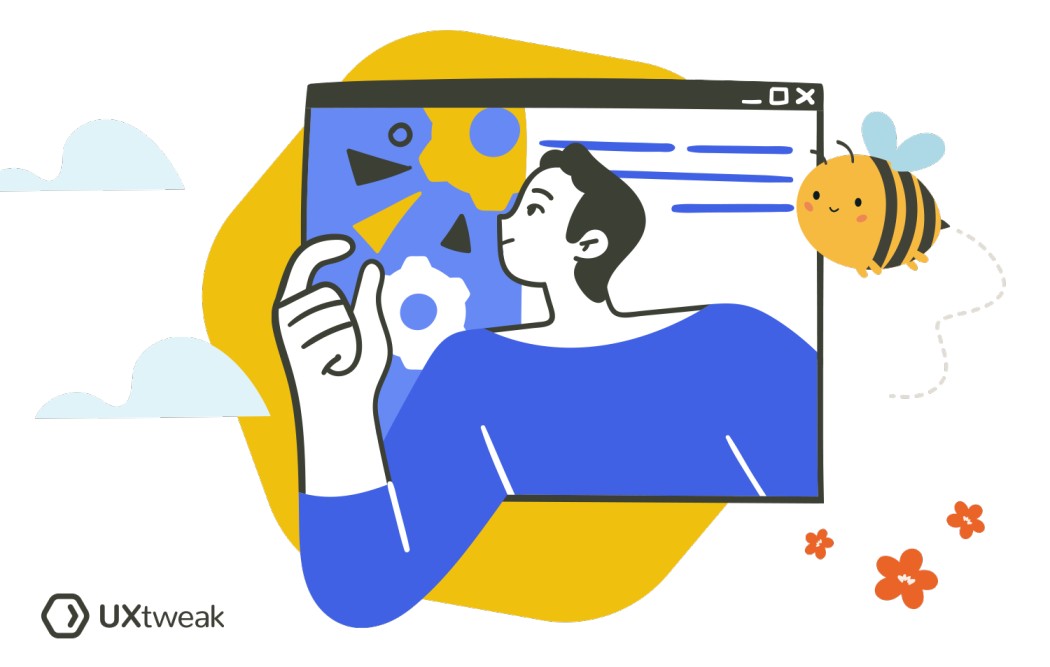When will you use parametric searching?
Parametric searching is used when you need to narrow down a large number of search results to a more manageable subset that meets specific criteria. Here are some examples:
- Online Shopping: When shopping online, customers often use parametric search to find the products they need. They can filter by criteria such as price, brand, product type, customer rating, etc.
- Database Querying: In a large database, a parametric search helps to find the specific data required. For example, searching for a contact in a large CRM (customer relationship management) database, you could use parameters such as first name, last name, or email address.
- Real Estate: When looking for a property, parametric search helps filter by location, price range, number of rooms, etc.
- Job Search: Job seekers often use parametric searching on job boards to find suitable jobs. Parameters may include job title, location, salary range, etc.
- Scientific Research: In fields like bioinformatics or social science, researchers may use parametric searching to find relevant studies or data.
Benefits of parametric searching
- Efficiency: It speeds up the search process by eliminating irrelevant results.
- Precision: By specifying parameters, users get more relevant results.
- Customization: Users can modify search parameters according to their needs.
- Ease of Use: It simplifies complex searches, making it easier for users to find what they need.
- Improved Decision Making: By refining search results, users can make more informed decisions.
How to create parametric searching
Creating parametric searching involves both the front-end (user interface) and the back-end (data storage and retrieval) aspects of a system. Here are the basic steps:
- Identify Parameters: Identify the key parameters or attributes your users might use to filter or refine their search. This could include things like price, size, brand, location, etc., depending on your specific use case.
- Design the User Interface: Design a user interface that allows users to easily select and adjust these parameters. This could be checkboxes, sliders, drop-down menus, or other interactive elements.
- Implement Parameter-Based Querying: On the back-end, implement functionality in your database or search engine that can handle parameter-based queries. This typically involves writing code that constructs a search query based on the user-selected parameters.
- Test and Refine: After implementing, test the system thoroughly with a variety of different parameters to ensure that it’s returning the expected results. Use feedback from these tests to refine and improve the system.
💡 Creating parametric searching can require a significant amount of technical expertise, particularly when it comes to writing the code for the back-end database queries. It’s recommended to work with experienced developers or to seek out existing platforms or software that offer parametric search functionality if you’re not familiar with these technologies.
Best practices for parametric searching
Implementing parametric searching effectively requires careful planning and thoughtful design. Here are some best practices:
- Understand User Needs: Before defining your search parameters, make sure you understand what information your users are most likely to search for. User research, feedback, and analytics can all be valuable sources of insights.
- Keep It Simple: Don’t overwhelm users with too many search parameters. It’s better to start with a few key parameters and add more as necessary based on user feedback.
- Clear Indications: Make sure it’s clear which parameters are currently applied to a search. Users should be able to easily see and modify their selected parameters.
- Flexible Searching: Allow users to search within their selected parameters and to adjust their parameters after seeing their initial search results.
- Testing and Iteration: Continuously test your parametric search with real users to ensure it meets their needs. Use their feedback to make improvements.
- Clear Naming: Ensure that the naming and organization of parameters are clear and intuitive to the user. Avoid using technical jargon.
- Performance Optimization: Keep in mind the load time. Applying complex filters might slow down the search results. Therefore, work on backend optimization to ensure a smooth user experience.
- Adaptive Design: Ensure that the parametric search interface works well on all device types, including mobile devices.
FAQ
- Understand User Needs: Identify common and relevant search parameters.
- Interface Design: Keep the design simple and intuitive.
- User Feedback: Provide visual feedback. Users should easily see which parameters they’ve selected and how they affect the search results.
- Results Presentation: Make sure that search results are displayed in a clear and easily navigable format. The effect of each parameter on the results should be obvious.
- Performance: Make sure the feature is responsive and doesn’t slow the user experience.
- Adaptability: Design should be adaptable to different devices.
- Testing & Iteration: Continuously test with real users and iterate based on feedback.
Parametric search operators define the relationship between parameters in a search query.
Key operators include:
- Equal (=): Returns results matching a certain value. Example: price = 100.
- Not Equal (≠ or !=): Returns results that do not match a certain value. Example: color != ‘red’.
- Greater Than (>) and Less Than (<): Returns results more than or less than a value.
- Greater Than or Equal To (>=) and Less Than or Equal To (<=): Similar to above but inclusive of the specified value.
- In: Returns results within a set of values. Example: size in (‘small’, ‘medium’).
- Like: Used in text searches to match similar values. Example: name like ‘%apple%’.