The list of participants
A quick and easy overview of all attended participants with the key details of their interviews.
Learn how to set up and use UXtweak
Explore possibilities with demo studies and results
Export and analyze insights faster. Sync your favorite tools with UXtweak
Resources for mastering research, design and product
Definitions of UX terms and phrases
UX insights and tips to sharpen your skills
Studies published in peer‑reviewed journals and industry publications.
Watch our quick, educational UX videos
Listen to top researchers share their stories, wins, lessons
This section covers various parts and functions in the Participants tab, including:
This list offers a quick and easy overview of all attended participants. You can change the rating of any of the participants here, as well as include them in your favorites using the heart button. To access the recording of any of the interviews, simply click on it on the card of the participant. For each participant, you can see in their card:
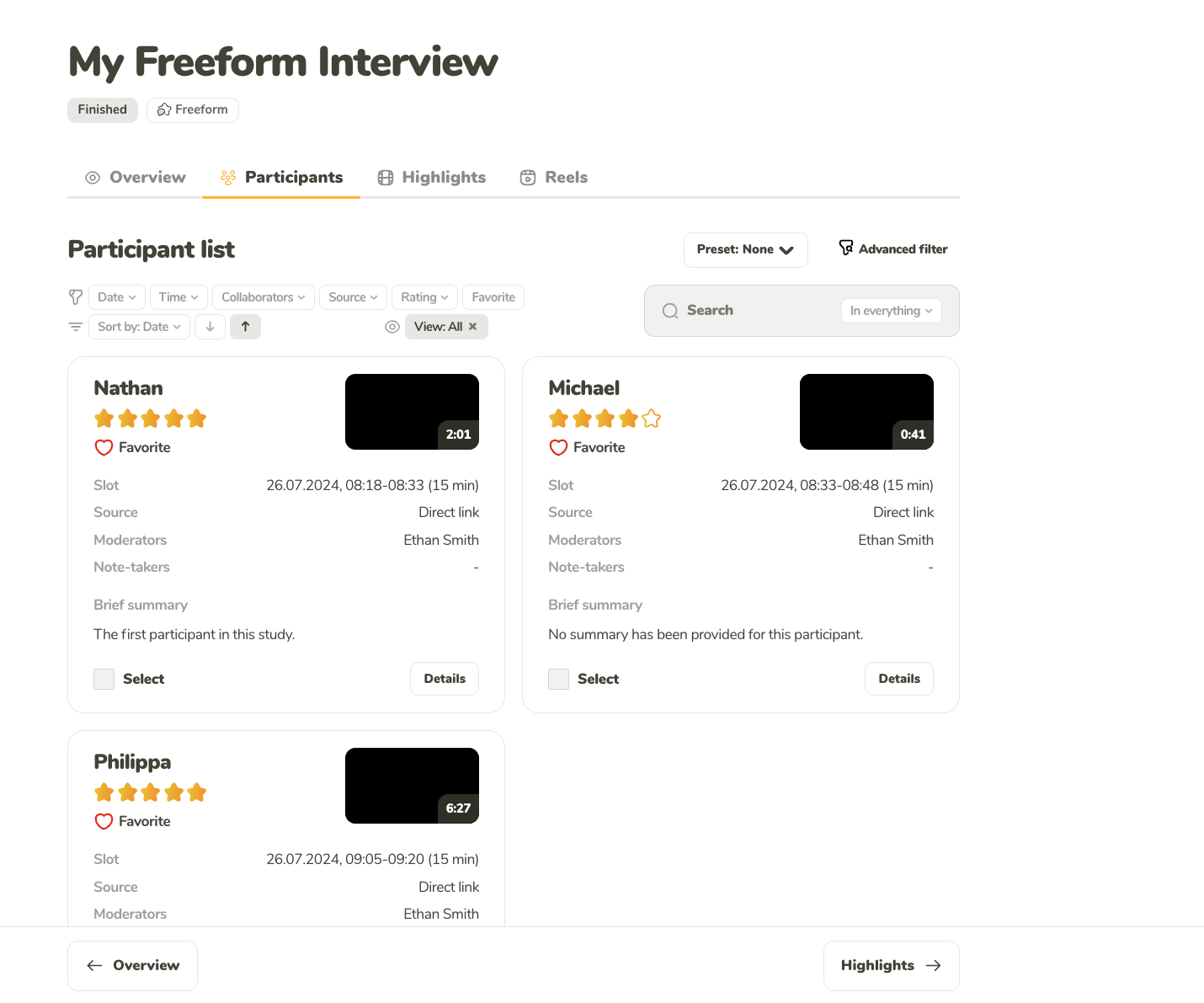
A quick and easy overview of all attended participants with the key details of their interviews.
The analysis of multiple interviews can be eased with access to robust filtering, sorting and search options.
You can filter the participants by any combination of:
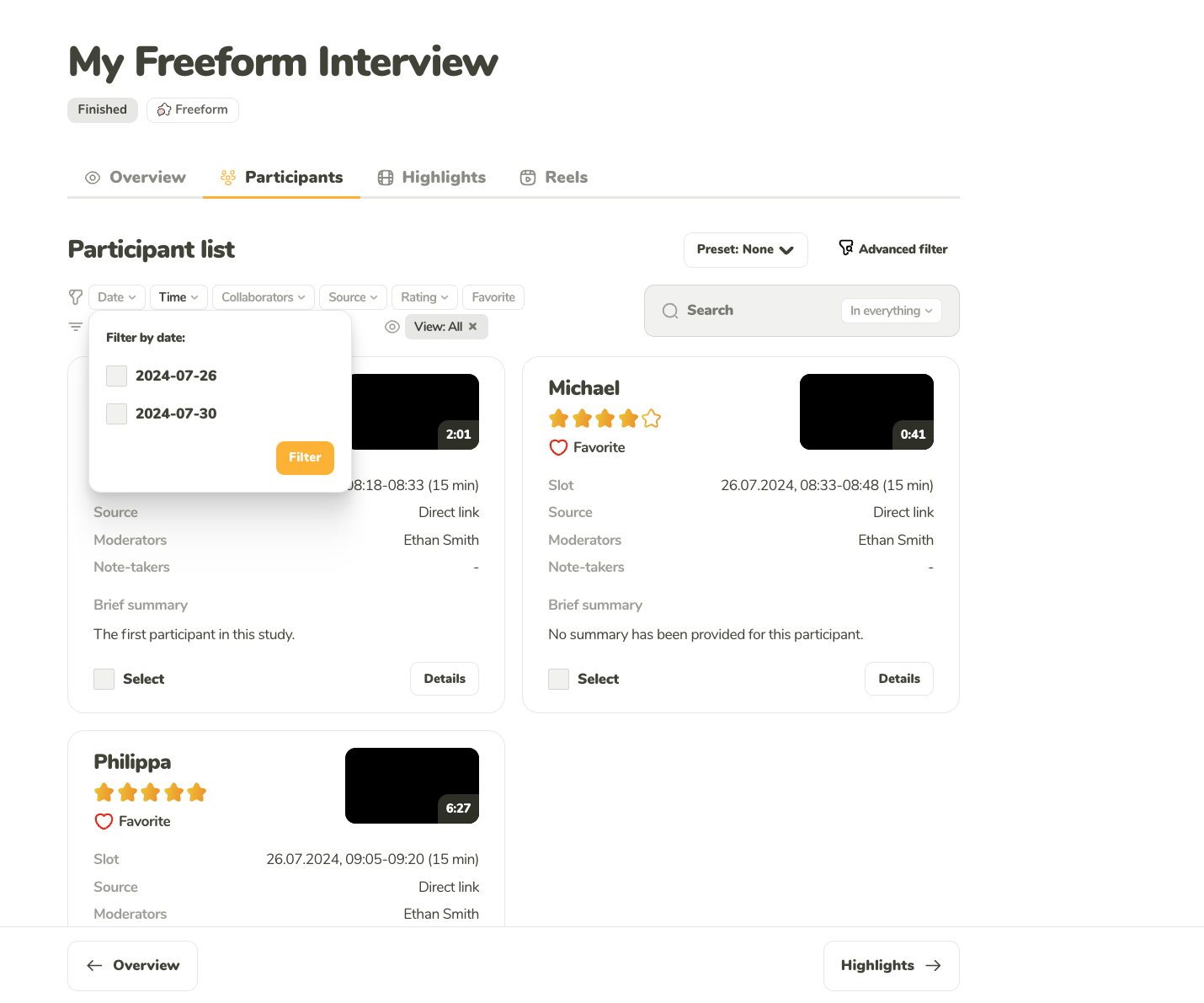
Filter the participants by the date when they had their interview.
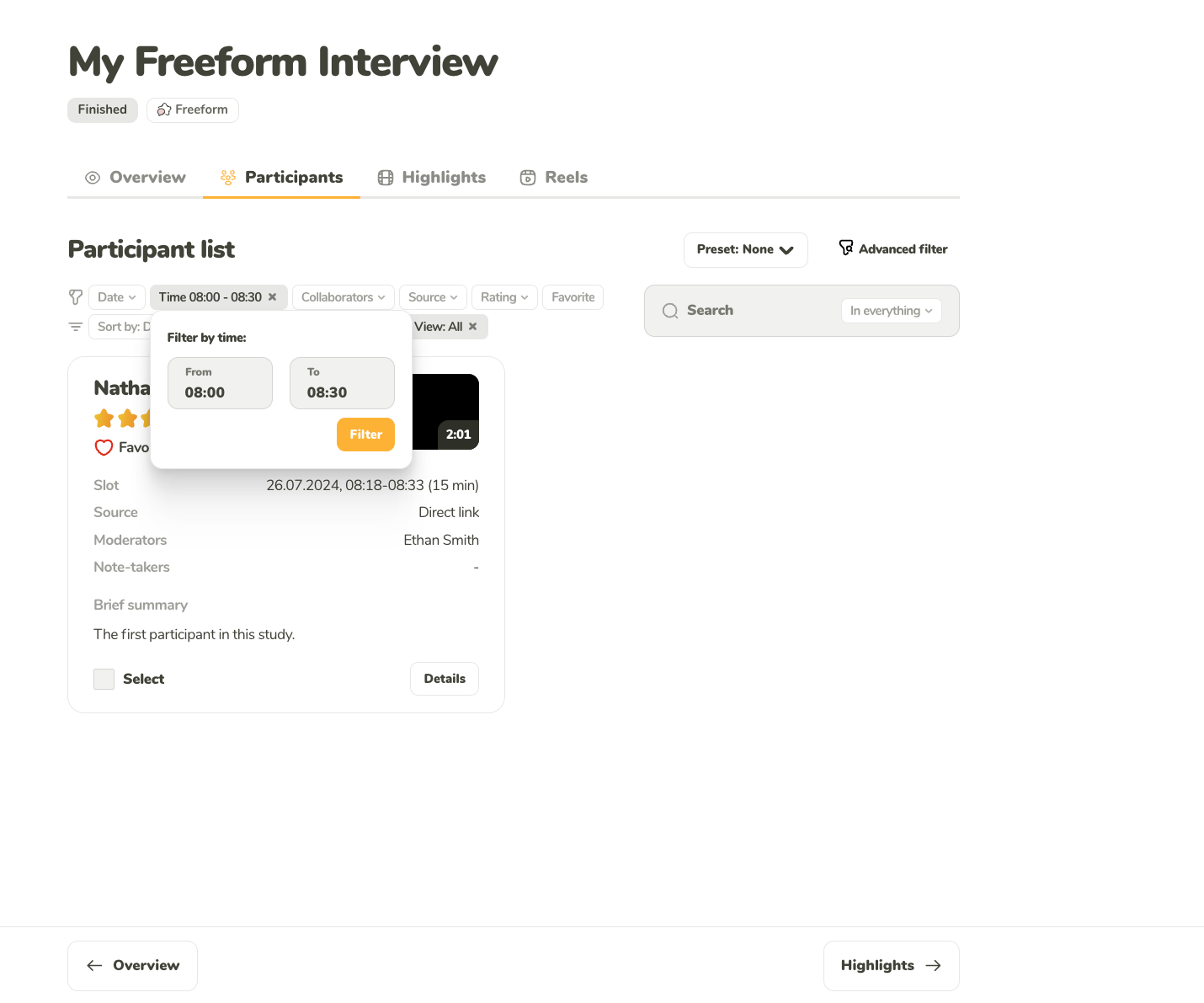
Filter the participants by the time when they had their interview.
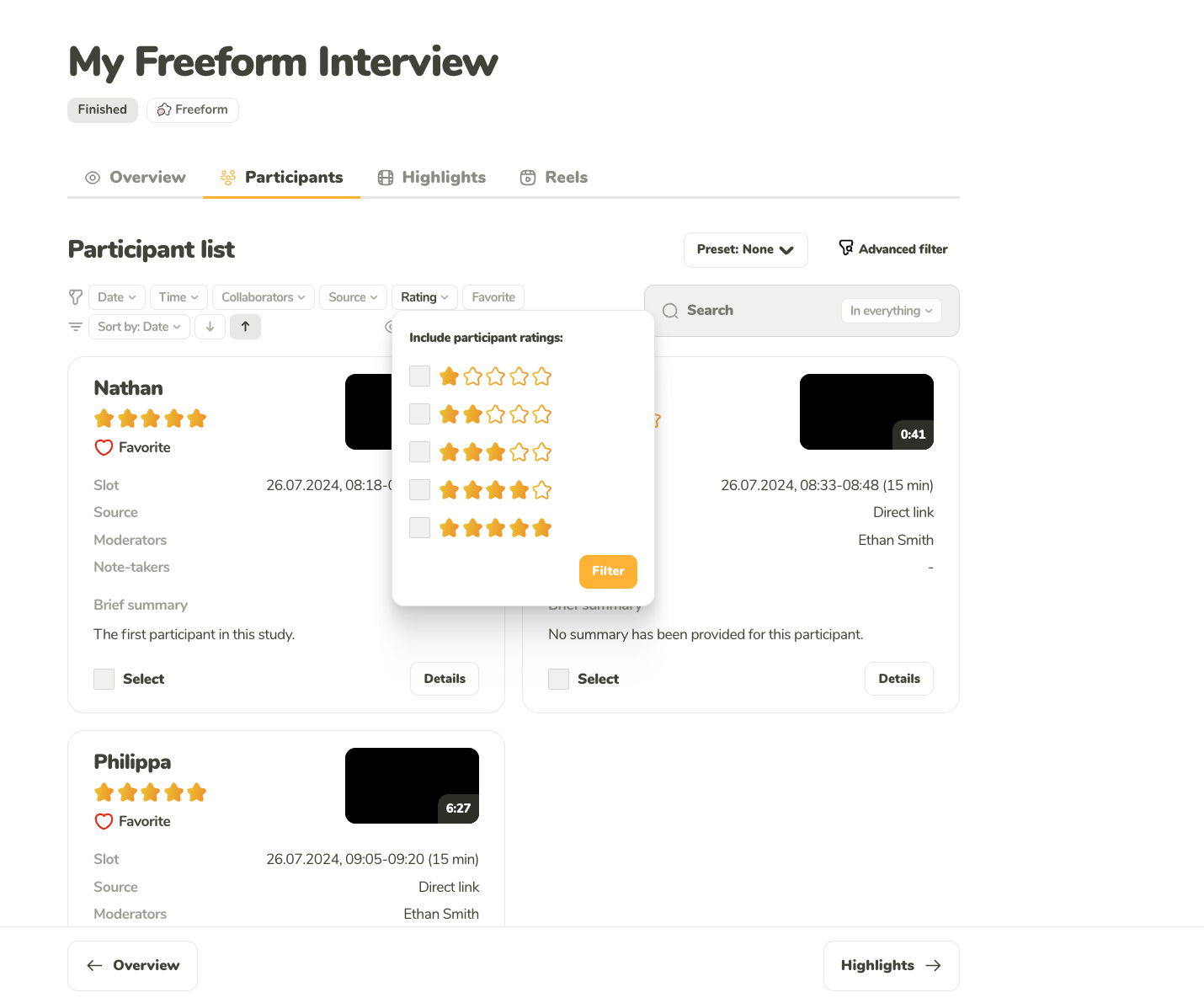
Filter the participants by the custom rating you gave them.
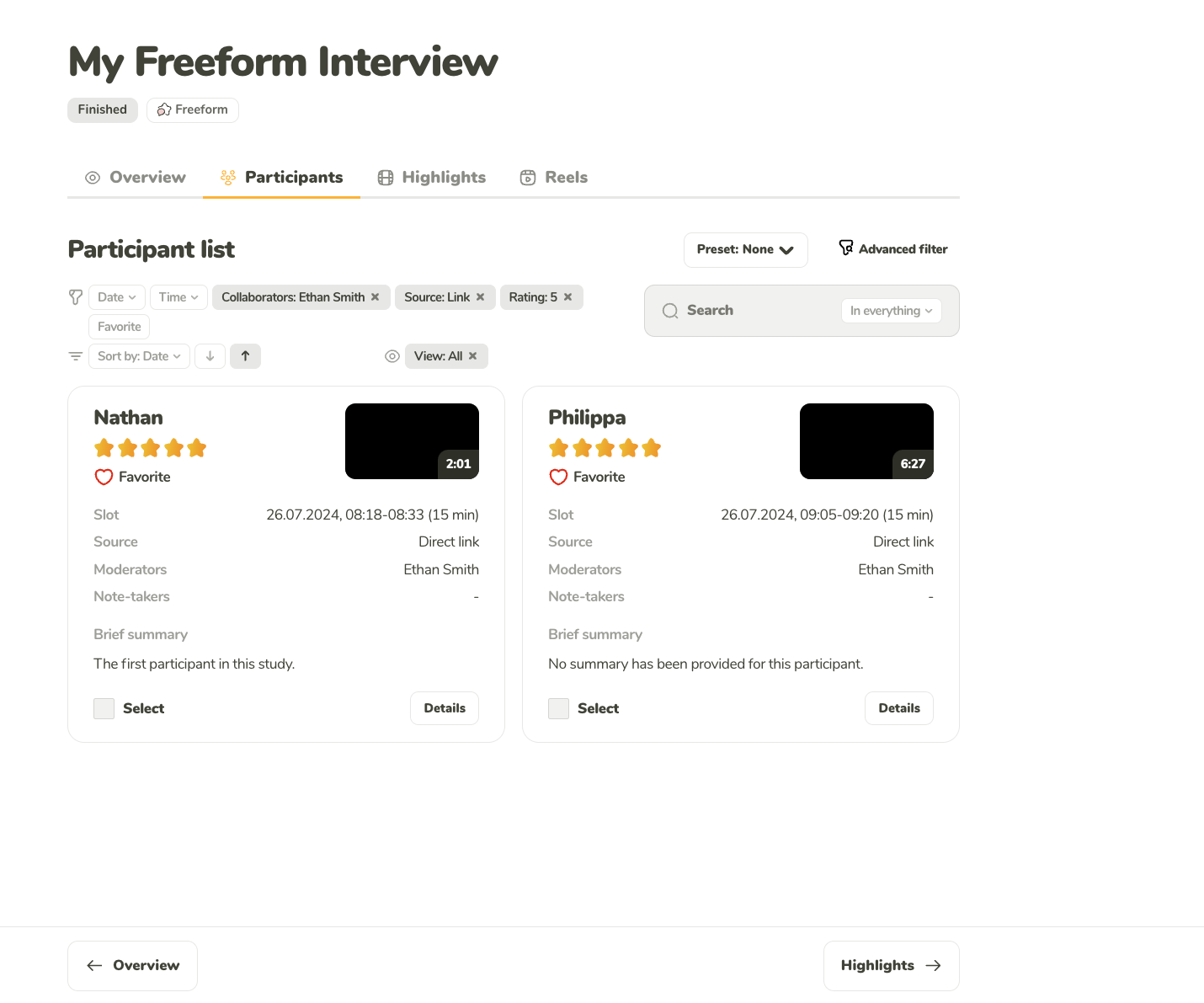
You can combine filters to filter participants by multiple different attributes.
You can sort the participants ascending and descending by:
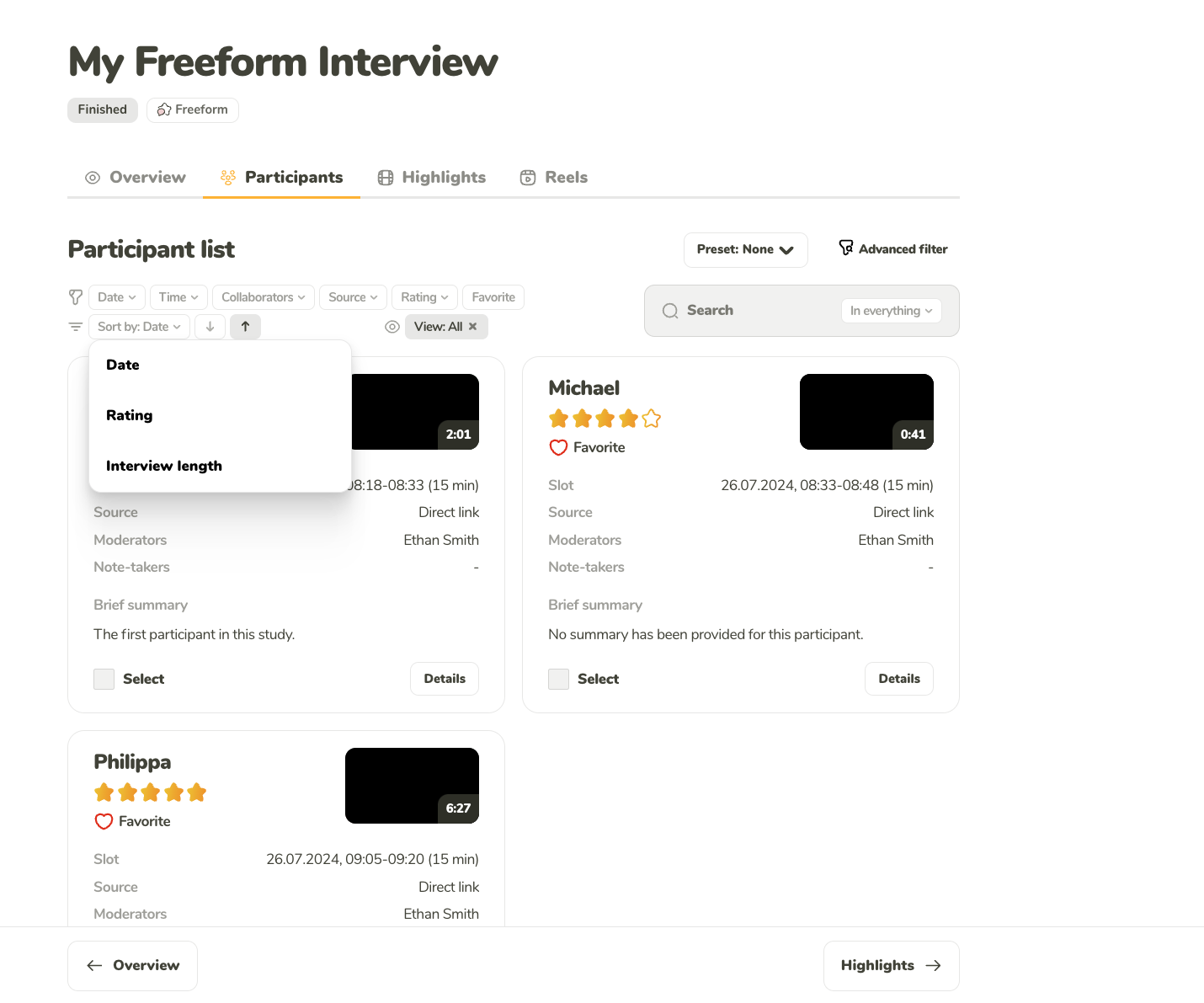
You can sort the interviews by date, rating, and the interview length
Use the full text search to comb through:

Use full-text search to easily find the insight you are looking for.
The participant details can be accessed after clicking on the Details button on the card of the participant.
The details are split into 3 tabs:
In this tab, you can see the general information about the participant including:
You can also edit the summary of the participant’s interview on this tab.
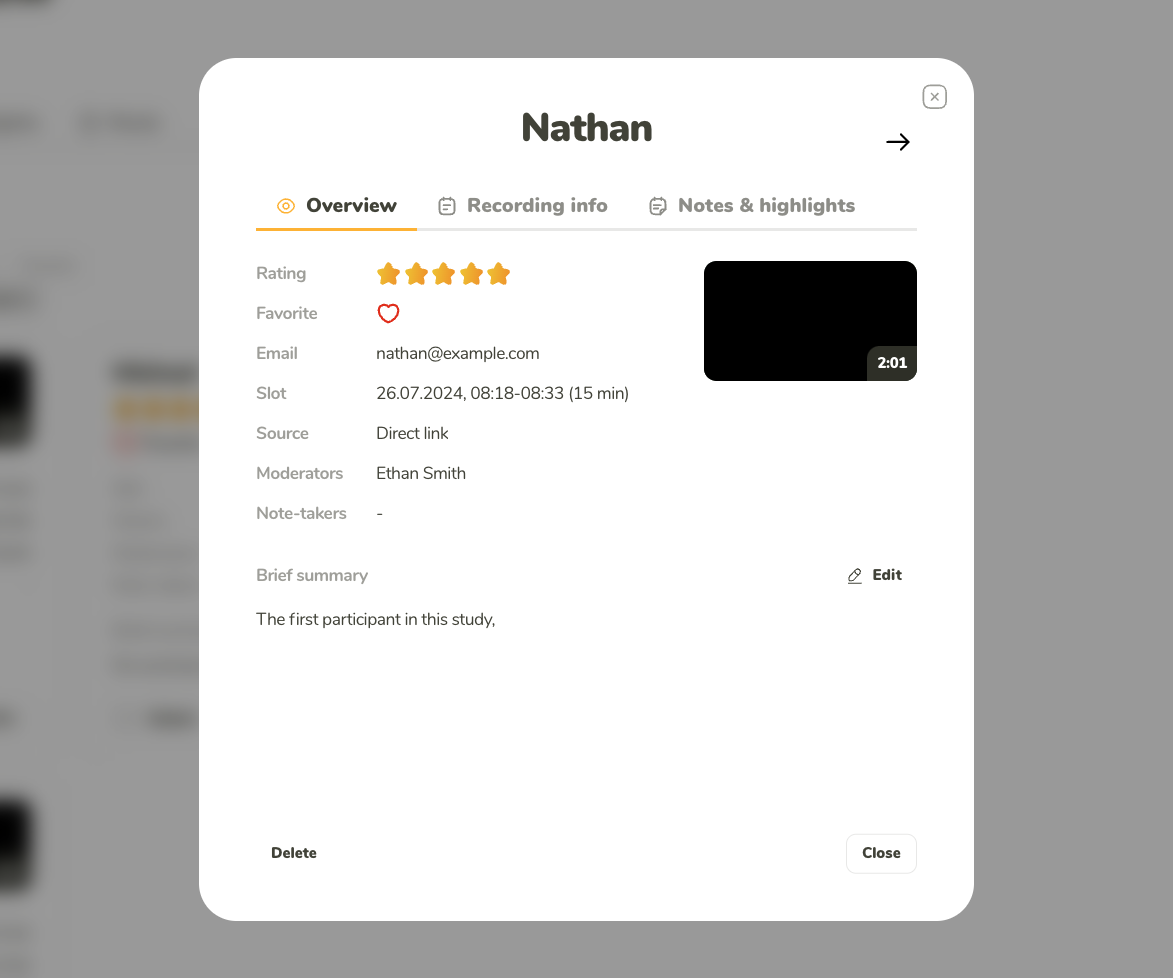
The general information about the participants and their time slot. Edit and review your summary here as well.
Use this tab to see:
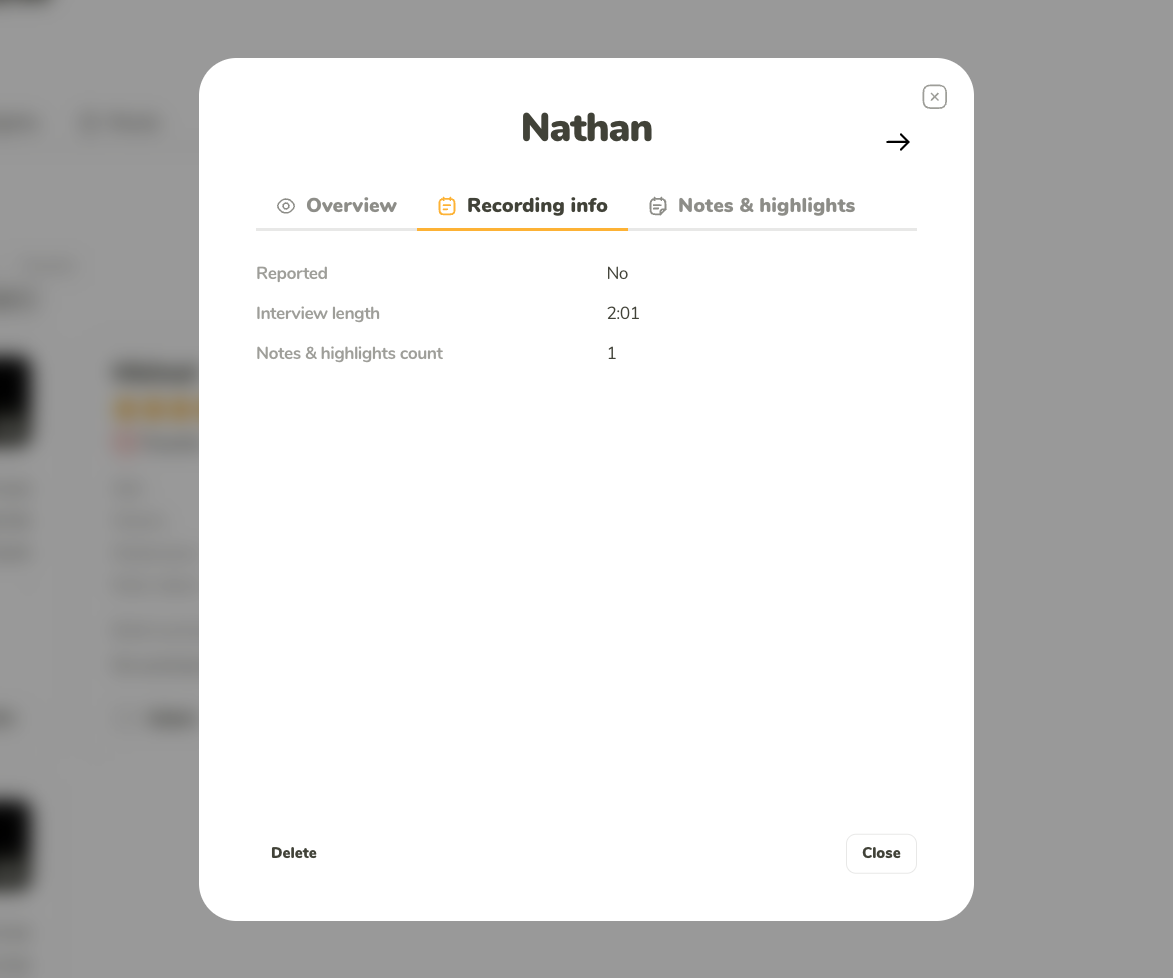
Technical information about the recording of the interview.
In this tab, you can see all the notes for the interview. Each note has a time stamp and an Author.
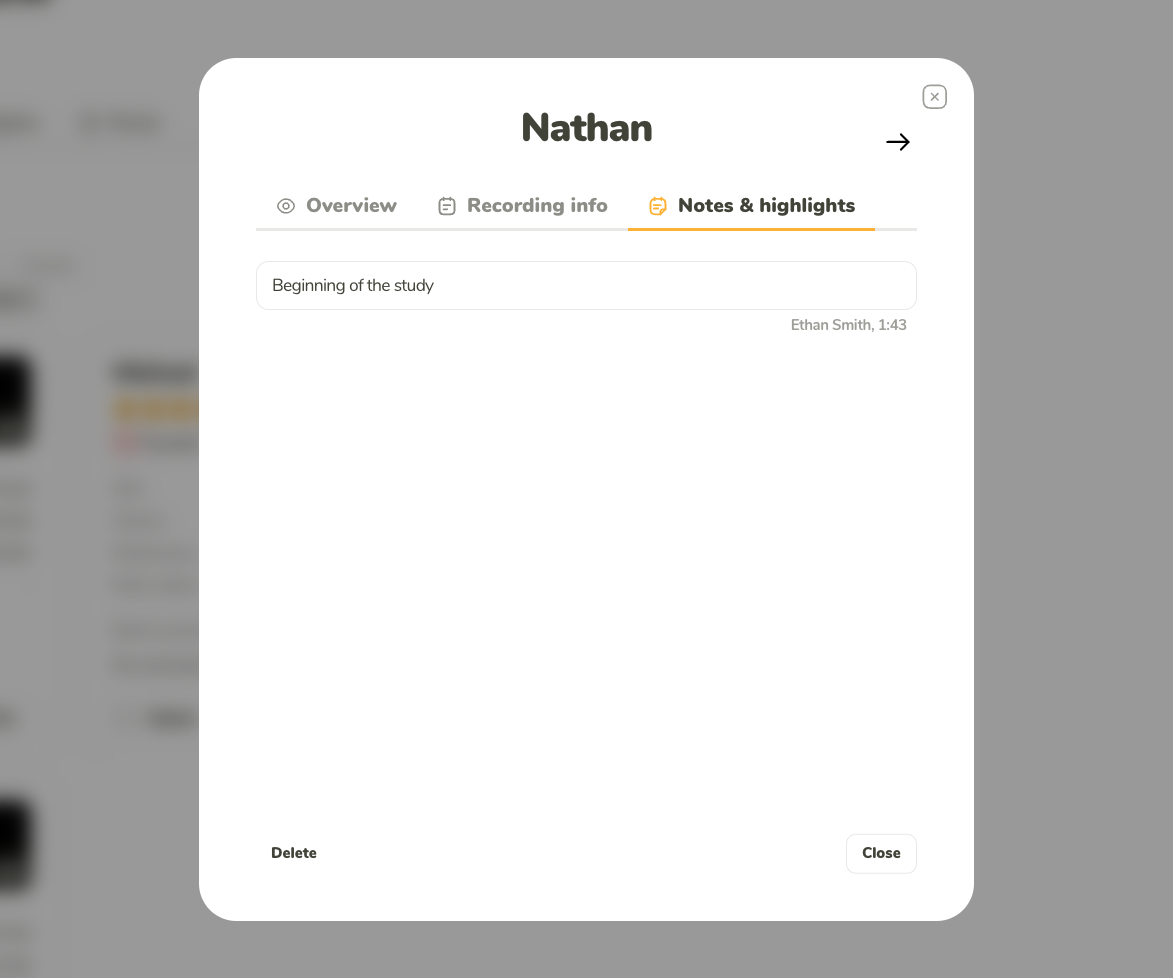
Review all notes added to the specific interview.