Navigate to My integrations page
In the profile dropdown menu, select ‘My integrations.’
Learn how to set up and use UXtweak
Explore possibilities with demo studies and results
Export and analyze insights faster. Sync your favorite tools with UXtweak
Resources for mastering research, design and product
Definitions of UX terms and phrases
UX insights and tips to sharpen your skills
Studies published in peer‑reviewed journals and industry publications.
Watch our quick, educational UX videos
Listen to top researchers share their stories, wins, lessons
Figma is a design platform that supports the design process, including collaboration, prototyping, and handoff. It provides tools for creating, sharing, and iterating on designs within an intuitive interface.
In UXtweak, the Figma integration allows you to easily import prototypes for Prototype Testing studies. You’ll only need to log in to your Figma account once when enabling the integration, making the process quicker and more convenient.
For detailed steps on importing Figma prototypes, visit the Design tab section of the Prototype Testing setup guide.
To enable the Figma integration, go to the Integrations page from the profile menu. On this page, simply toggle the Figma integration on and authorize the Figma account you want to use. Once authorized, your Figma account will be successfully linked to UXtweak, allowing you to easily start importing prototypes.
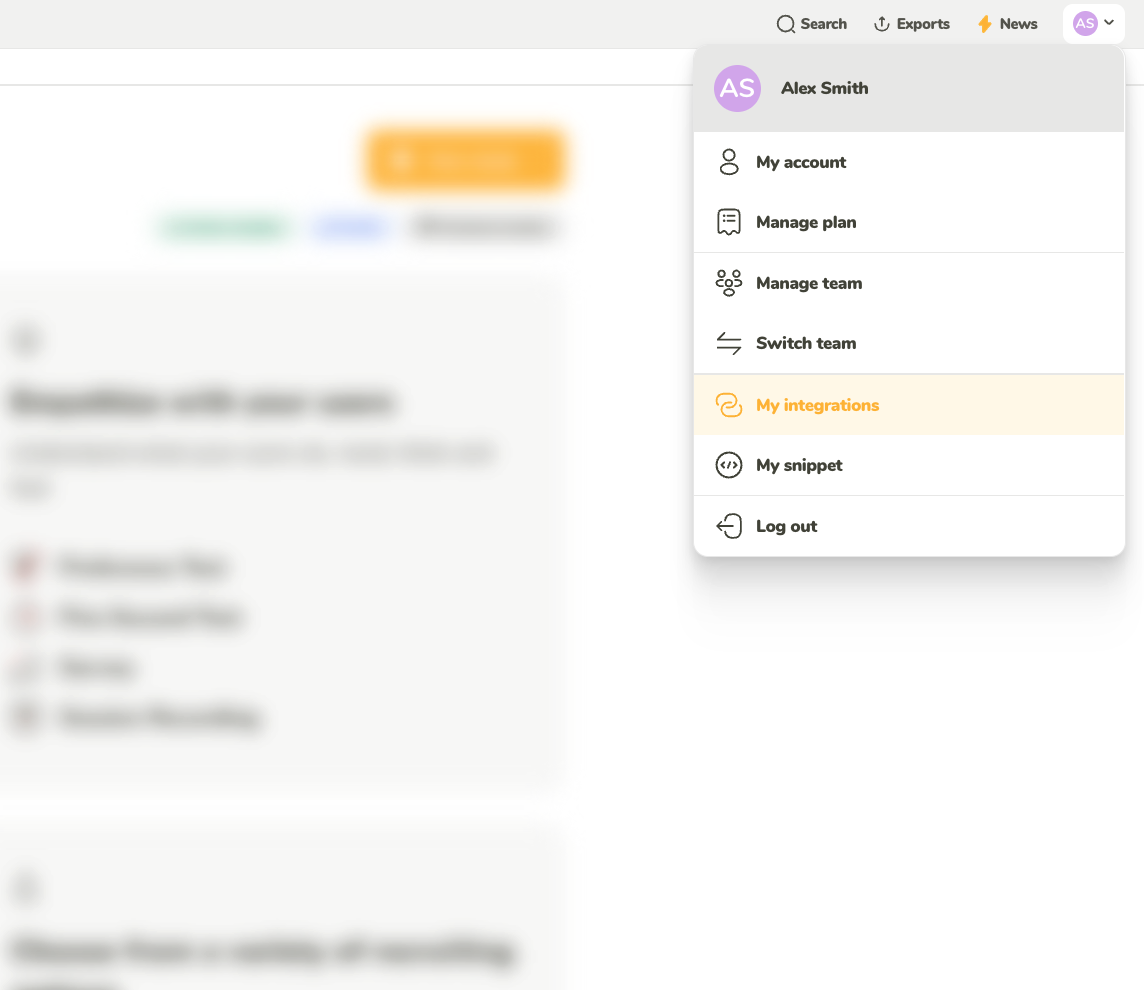
In the profile dropdown menu, select ‘My integrations.’
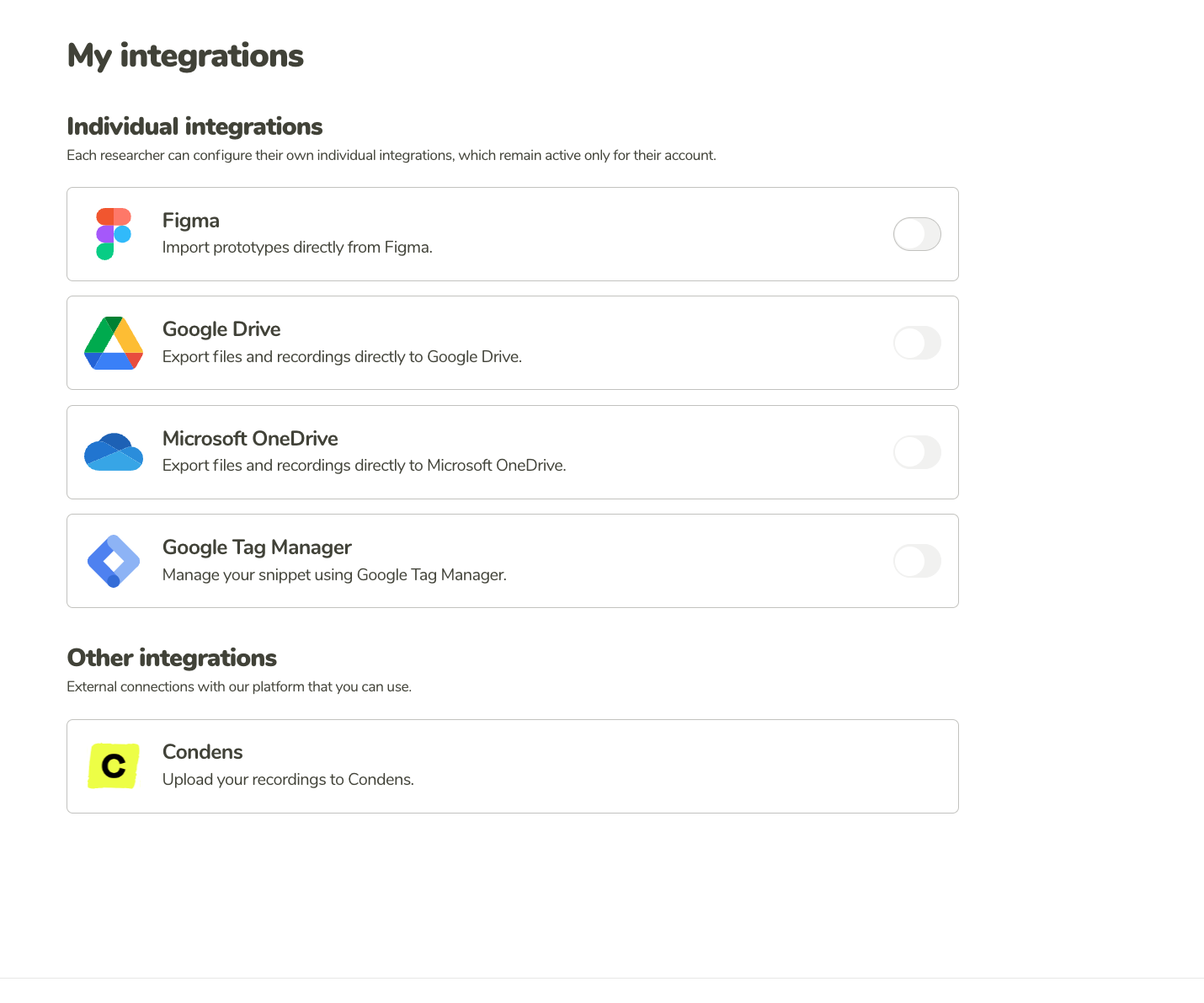
On the My integrations page, you can see all the possible integrations you can manage. In this case, select Figma.
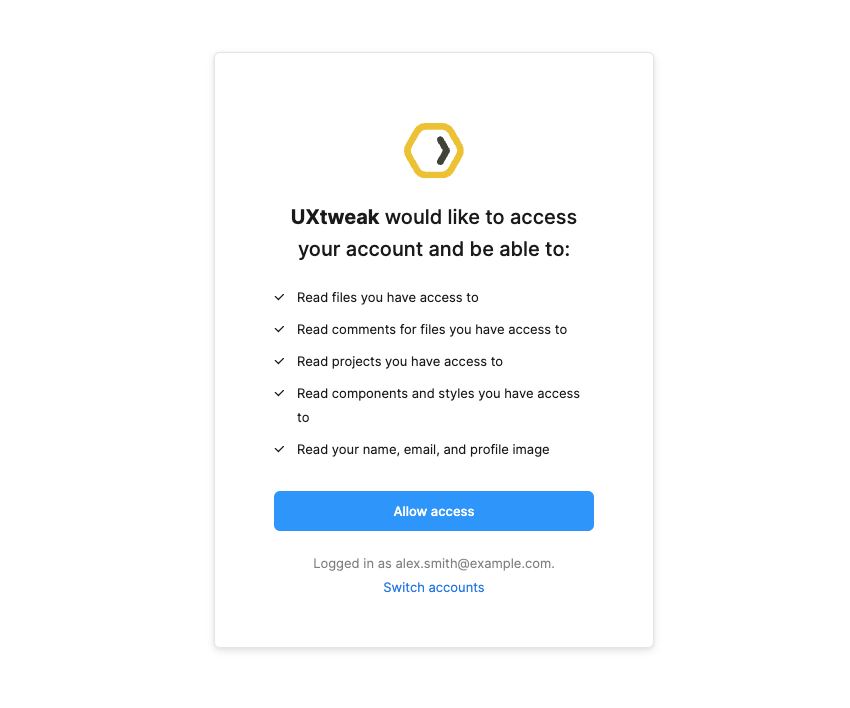
You will be redirected to the Figma authorization, where you can allow access to your selected account.
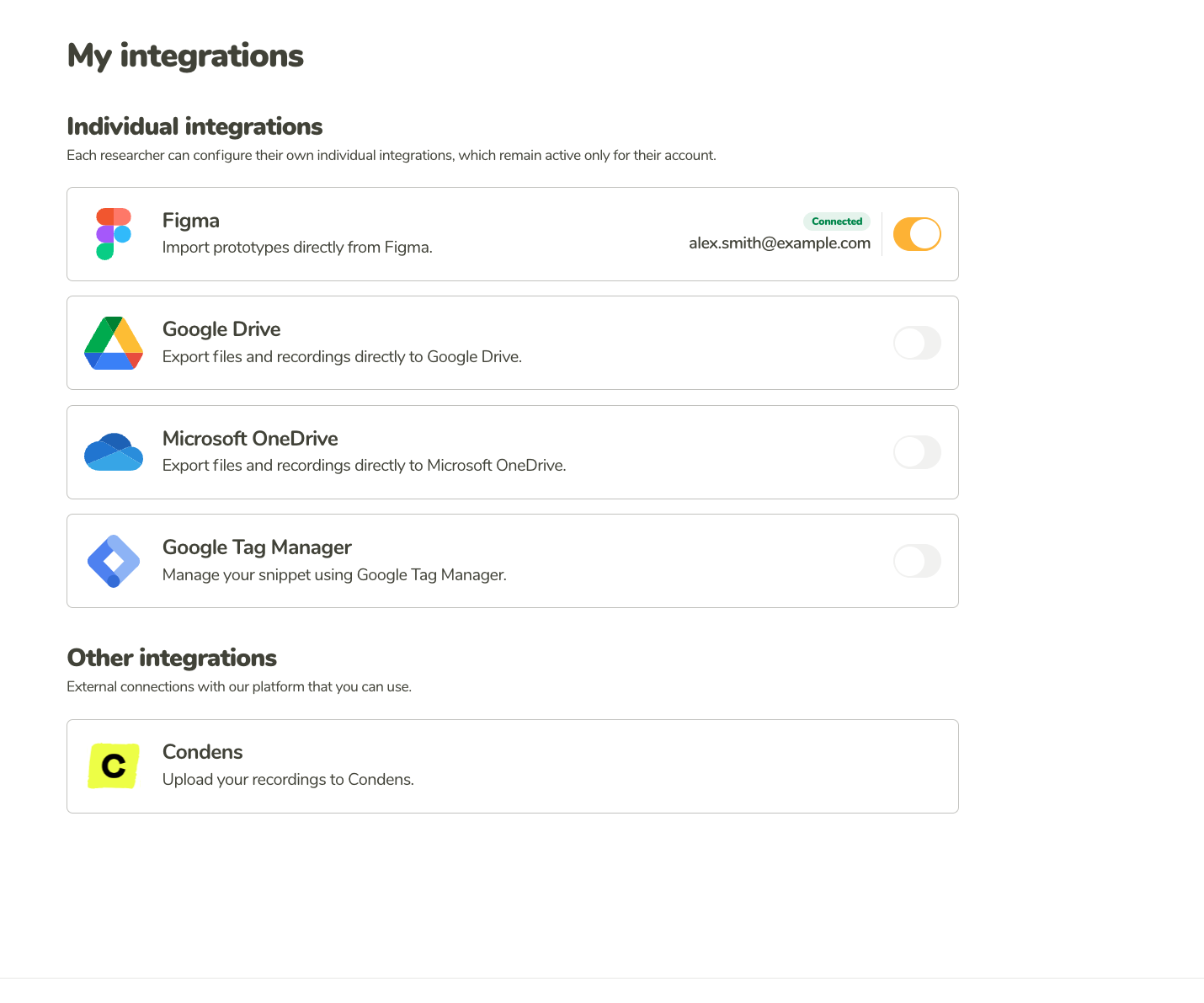
When the integration is enabled, the toggle will be switched on, along with the e-mail of your connected account and the label ‘Connected.’
You can also enable the integration directly when importing a prototype. If you’re not logged in and try to link a prototype, you’ll be prompted to authorize your Figma account. Once authorized, it will automatically be added to your integrations.
When you connect your Figma account, you’ll be asked to allow access to the following:
No write access is needed. Your content remains entirely untouched.