Participants tab
Navigate to the Participants tab to find and manage your Freeform Interview recordings. This is where your interview recordings can be exported.
Learn how to set up and use UXtweak
Explore possibilities with demo studies and results
Export and analyze insights faster. Sync your favorite tools with UXtweak
Resources for mastering research, design and product
Definitions of UX terms and phrases
UX insights and tips to sharpen your skills
Studies published in peer‑reviewed journals and industry publications.
Watch our quick, educational UX videos
Listen to top researchers share their stories, wins, lessons
Dovetail is a research repository designed to help teams analyze, organize, and share insights from user research. It provides tools for qualitative research analysis, making it easier to tag, categorize, and collaborate on research data.
Our integration with Dovetail lets you seamlessly import recordings from UXtweak’s user interviews and usability tests directly to Dovetail with just a couple of clicks. This makes it easy to manage, analyze, and share valuable research insights—all in one place.
Here’s how to do it.
To import your interviews into Dovetail, you’ll first need to export your recordings. There are two types of Live Interviews:
You can learn more about these interview types in the Live Interviews section of the documentation. The export process for each type is different.
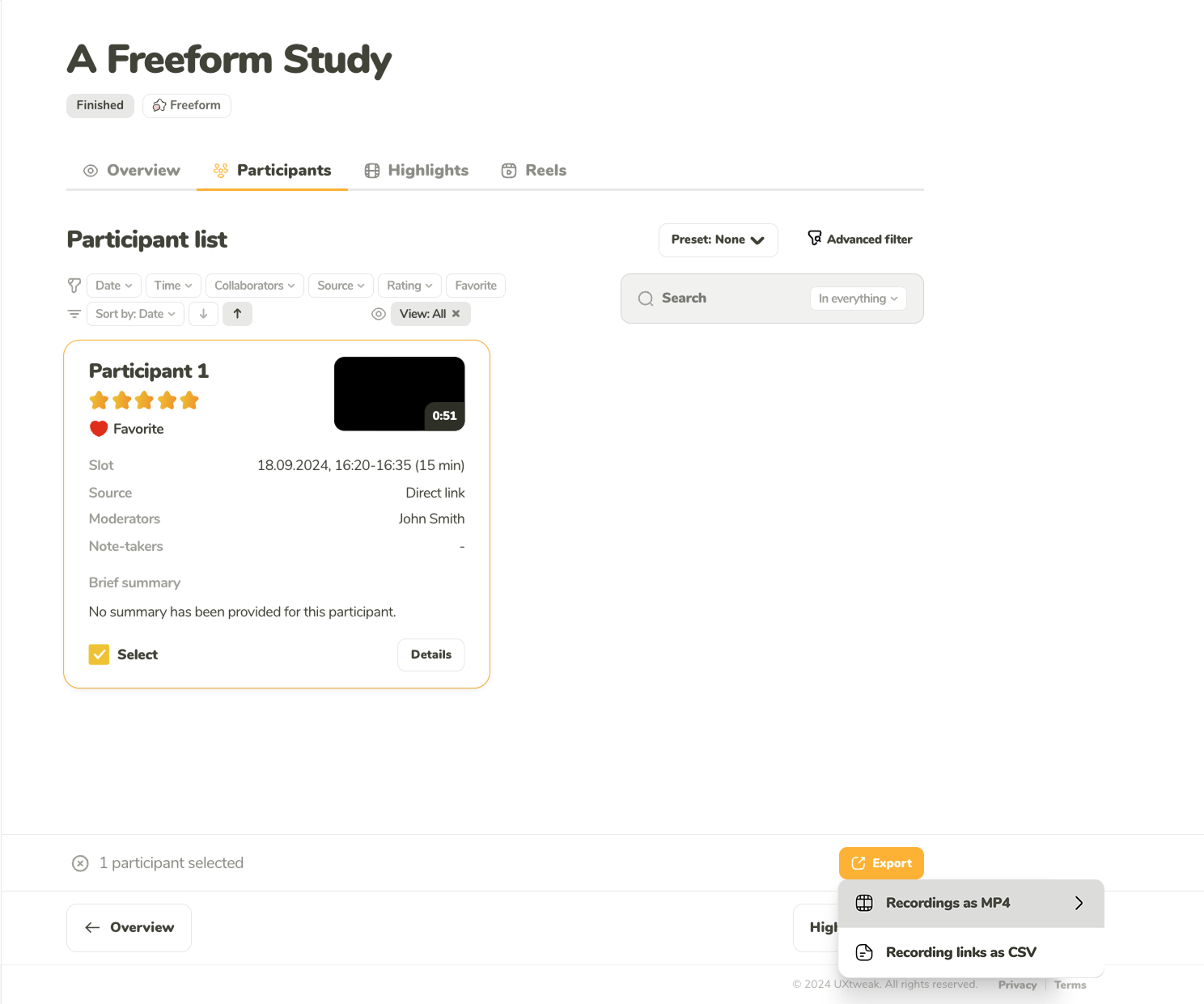
Navigate to the Participants tab to find and manage your Freeform Interview recordings. This is where your interview recordings can be exported.
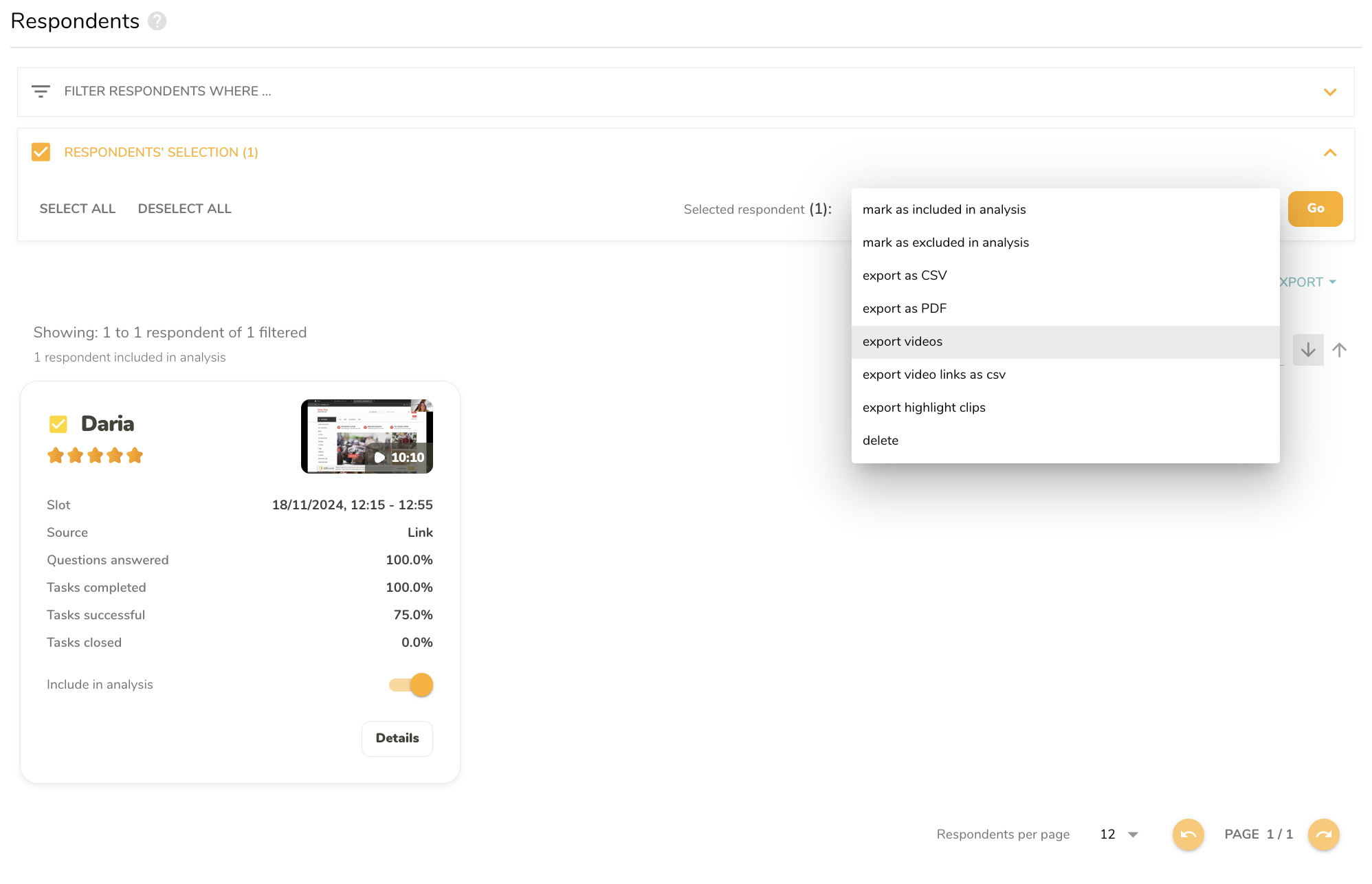
Access and manage all your Study Interview recordings through the Respondents tab. This is where your interview recordings can be exported.
To import the recordings to Dovetail:
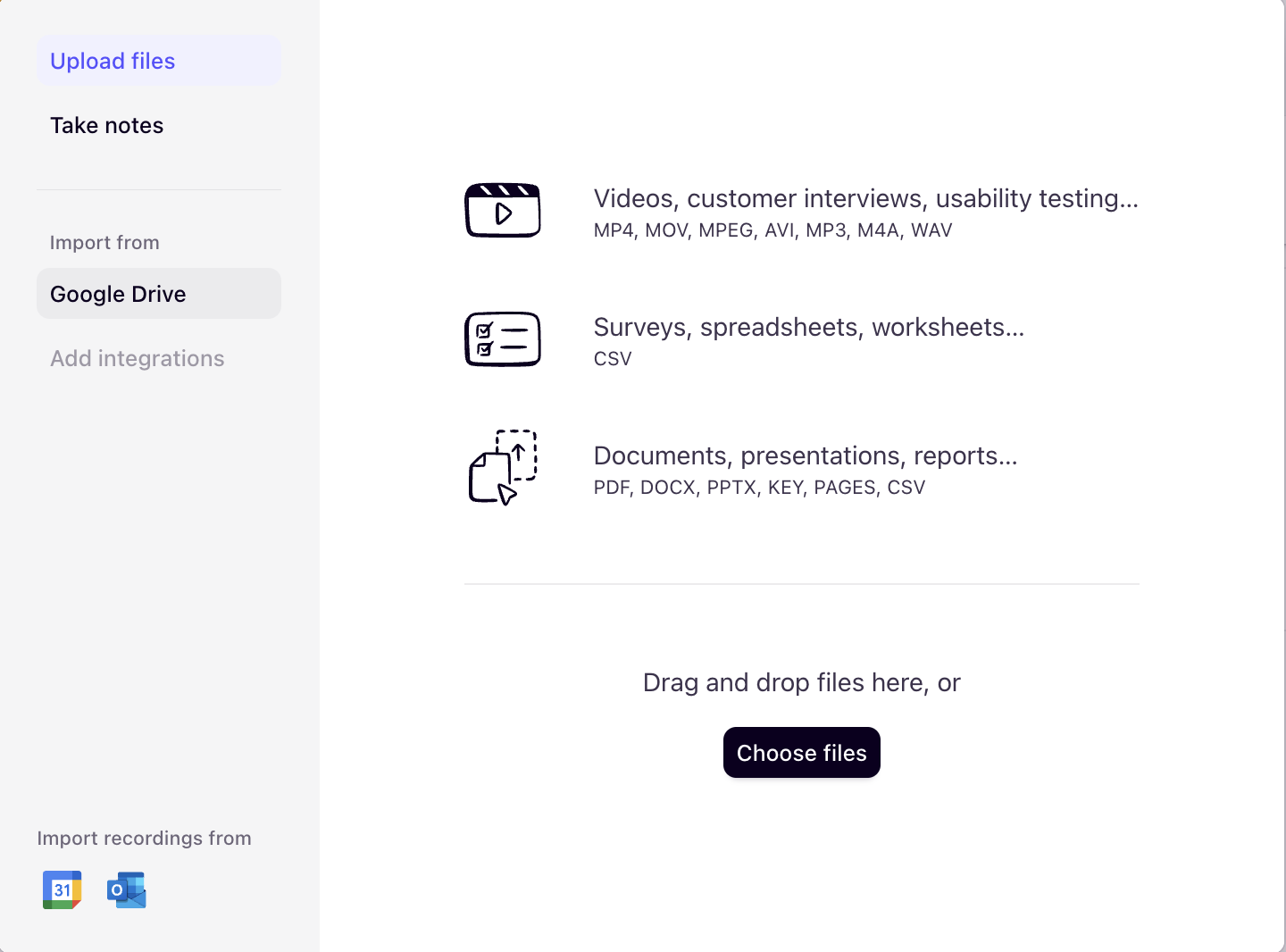
To enable recordings import Google Drive or OneDrive, you’ll need to connect them to Dovetail first. To do that click Add integrations on the left sidebar. This one-time setup allows seamless transfer of your interview recordings from cloud services.
That’s it! Your recording is now uploaded to Dovetail, ready for transcription and analysis. You can use Dovetail AI to summarize the content, generate transcript, or tag user feedback.
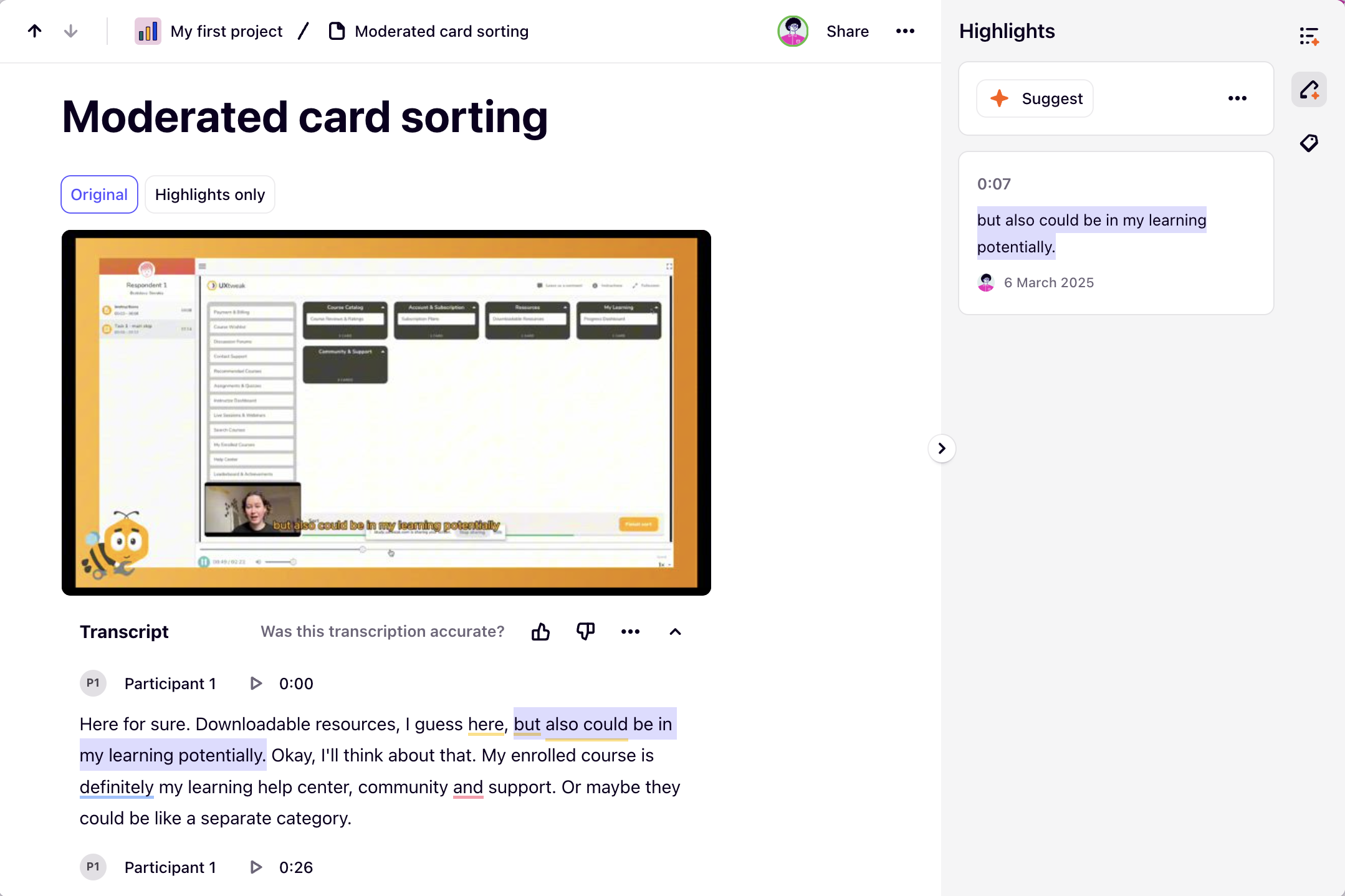
See how your uploaded recording appears in Dovetail, ready for transcription, AI summaries, and tagging.
You can also easily embed your PDF study reports from UXtweak, making it easy for stakeholders to access and read them. Upon uploading to Dovetail, you can:
Follow these steps to embed the UXtweak PDF Report in Dovetail:
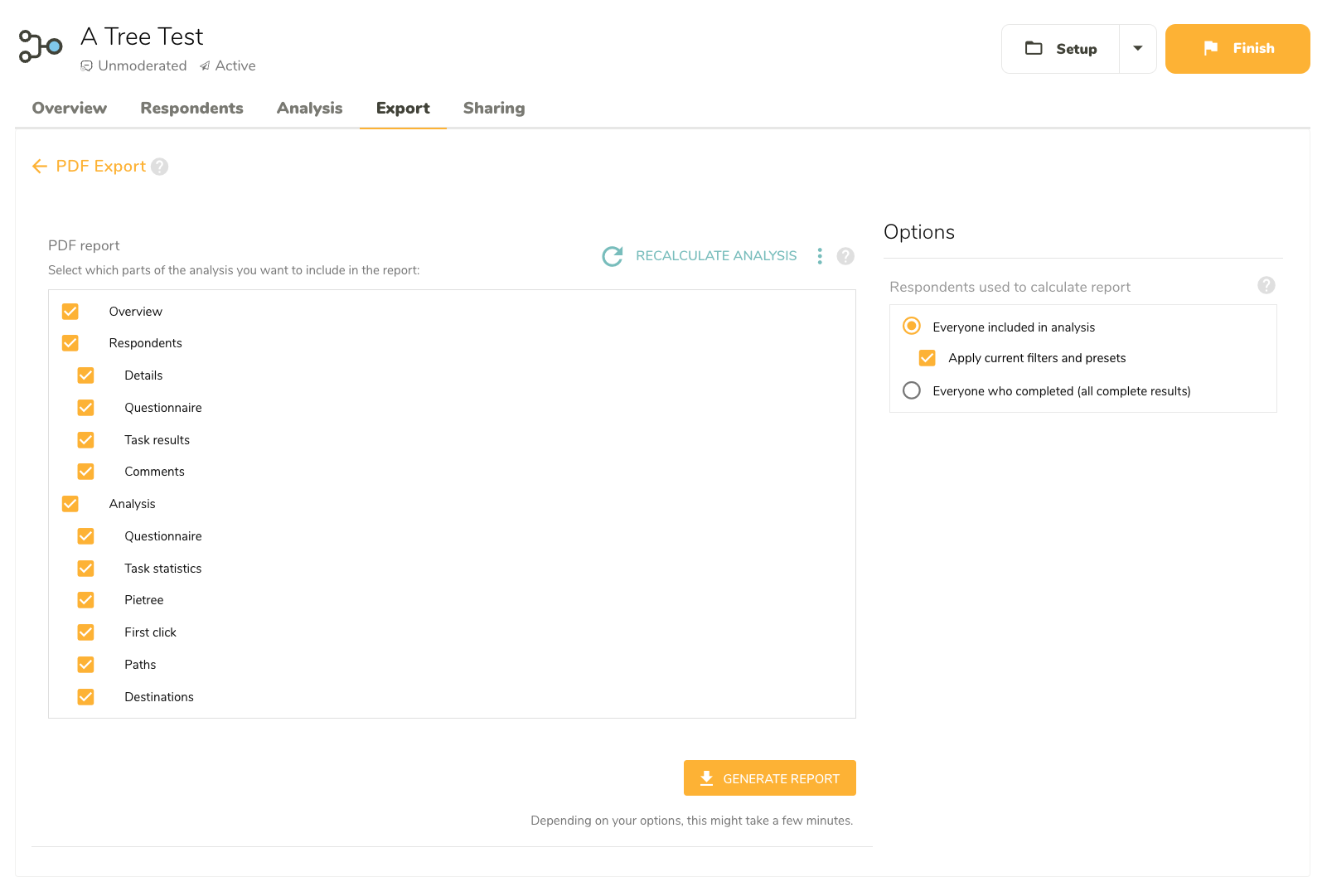
The Export tab lets you generate and download PDF reports of your UXtweak studies. You can customize which sections to include based on your needs.
In Dovetail, you have two options. You can either embed the PDF file directly, or you can upload it to any cloud service and embed it with a link.
In your Project Dashboard click New then Choose files
Select the PDF report you wish to upload
Upload the report
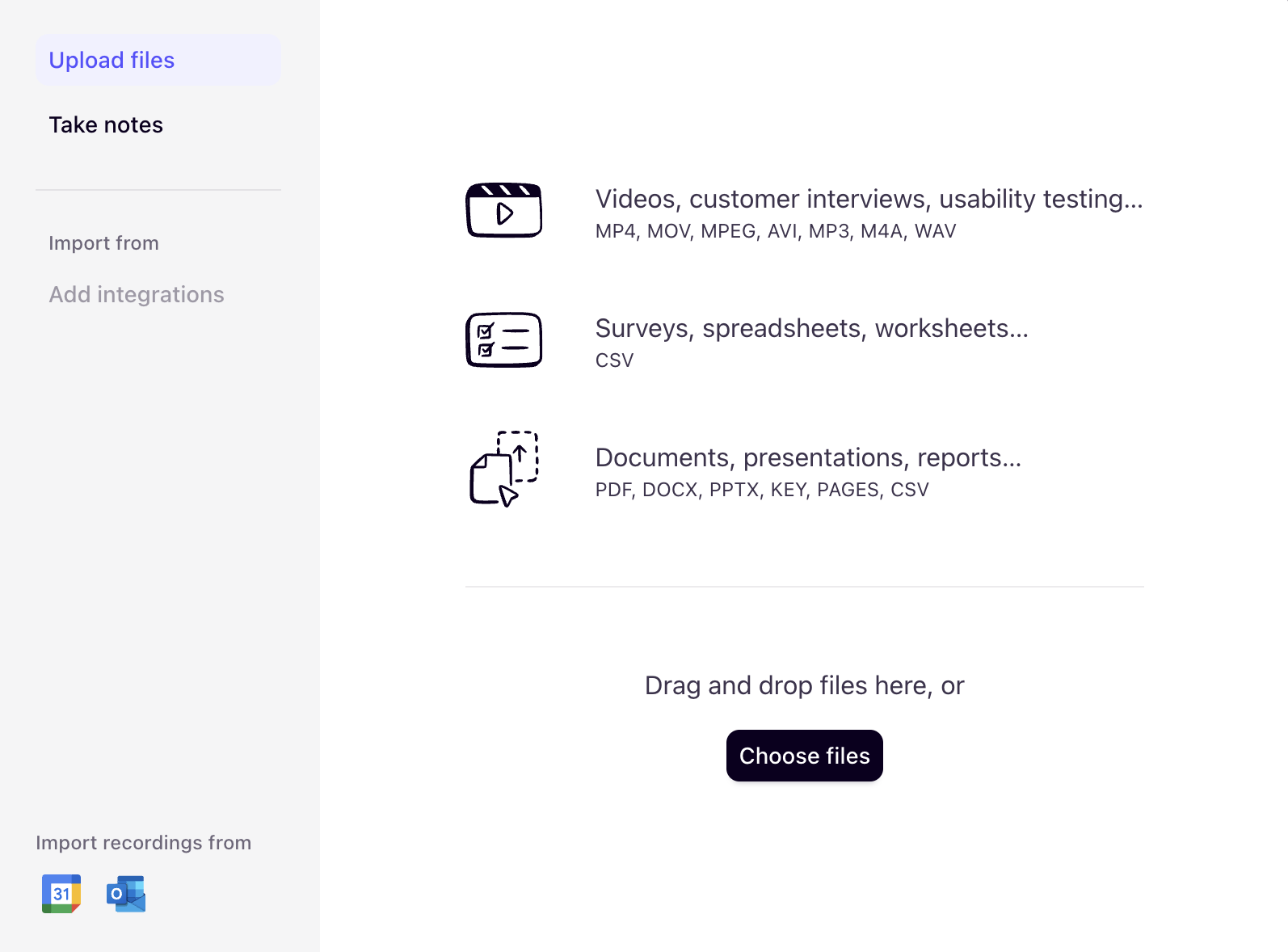
Click <strong>New</strong> in your Project Dashboard, then select <strong>Choose files</strong> to start uploading your recordings.
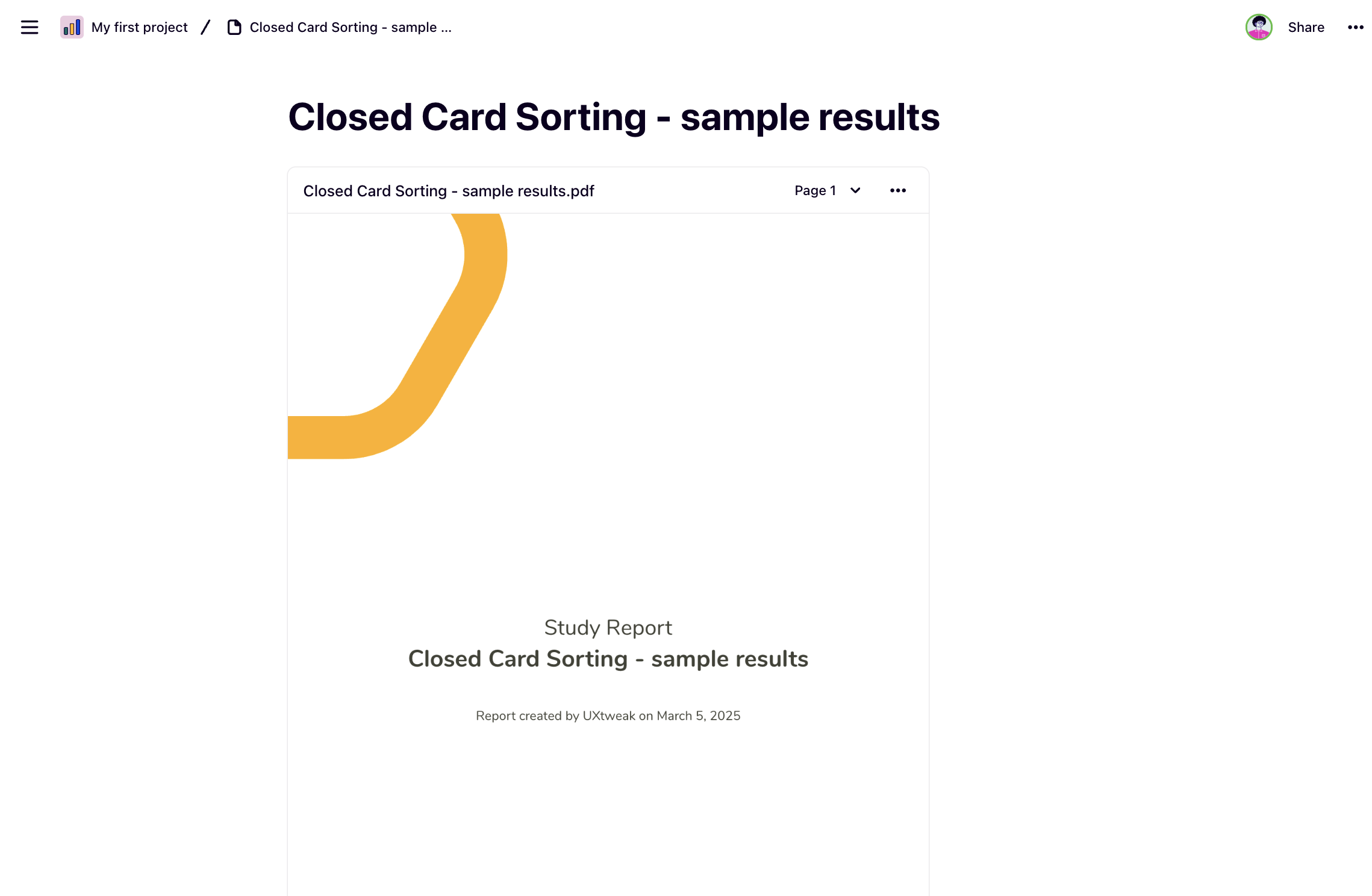
You can choose to show the whole report or a specific page.
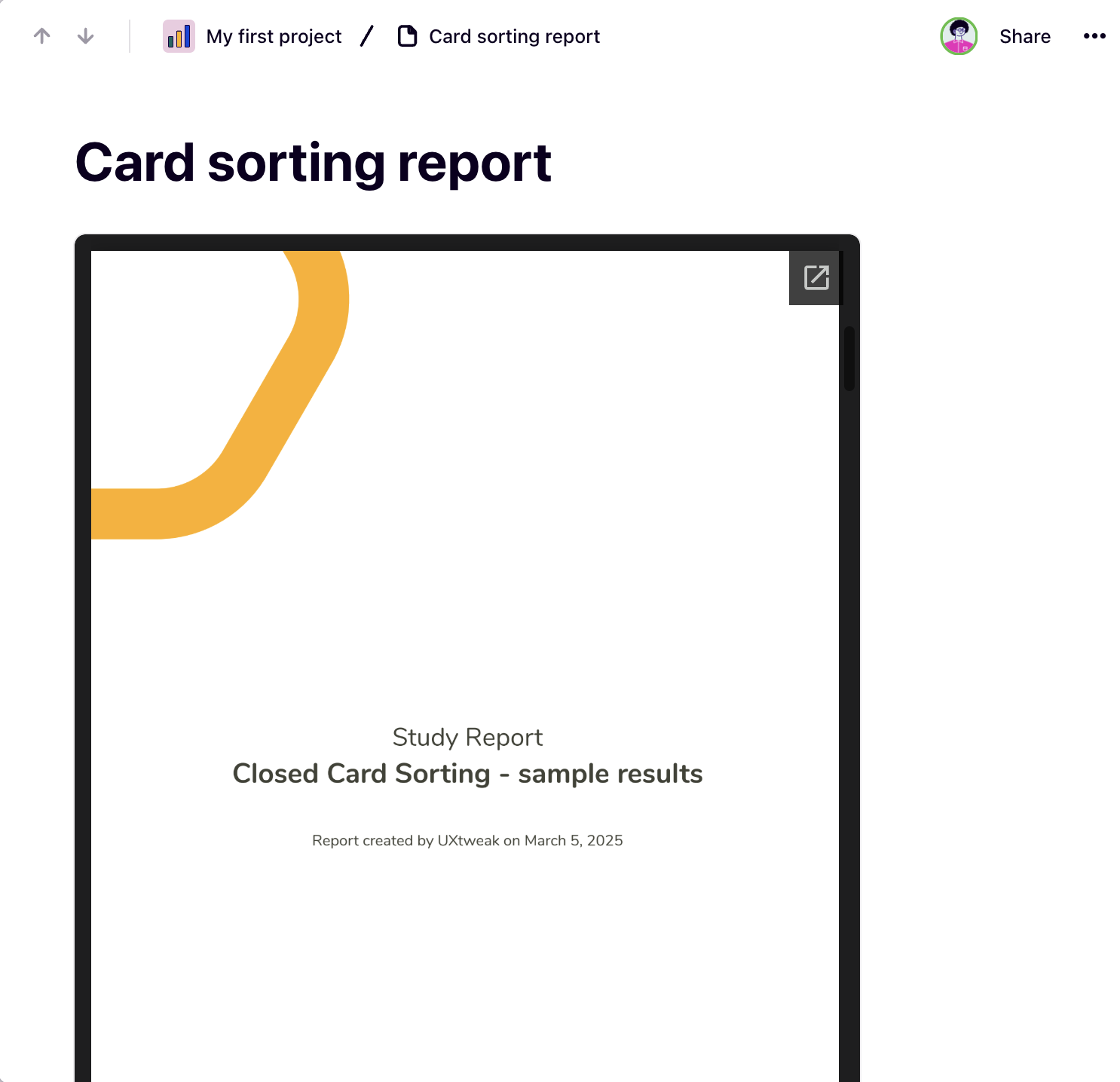
This is how a linked report looks inside your note—complete with a clickable preview.