Participants tab
Navigate to the Participants tab to find and manage your Freeform Interview recordings. This is where your interview recordings can be exported.
Learn how to set up and use UXtweak
Explore possibilities with demo studies and results
Export and analyze insights faster. Sync your favorite tools with UXtweak
Resources for mastering research, design and product
Definitions of UX terms and phrases
UX insights and tips to sharpen your skills
Studies published in peer‑reviewed journals and industry publications.
Watch our quick, educational UX videos
Listen to top researchers share their stories, wins, lessons
Condens is a research platform that supports the research process, including data collection, organization, analysis, and reporting. It provides tools for structuring research data, identifying insights, and creating reports within a straightforward interface.
Our integration with Condens lets you seamlessly import recordings from UXtweak’s user interviews directly to Condens with just a couple of clicks. This makes it easy to manage, analyze, and share valuable research insights—all in one place.
Here’s how to do it.
To import your interviews into Condens, you’ll first need to export your recordings. There are two types of Live Interviews:
You can learn more about these interview types in the Live Interviews section of the documentation. The export process for each type is different.
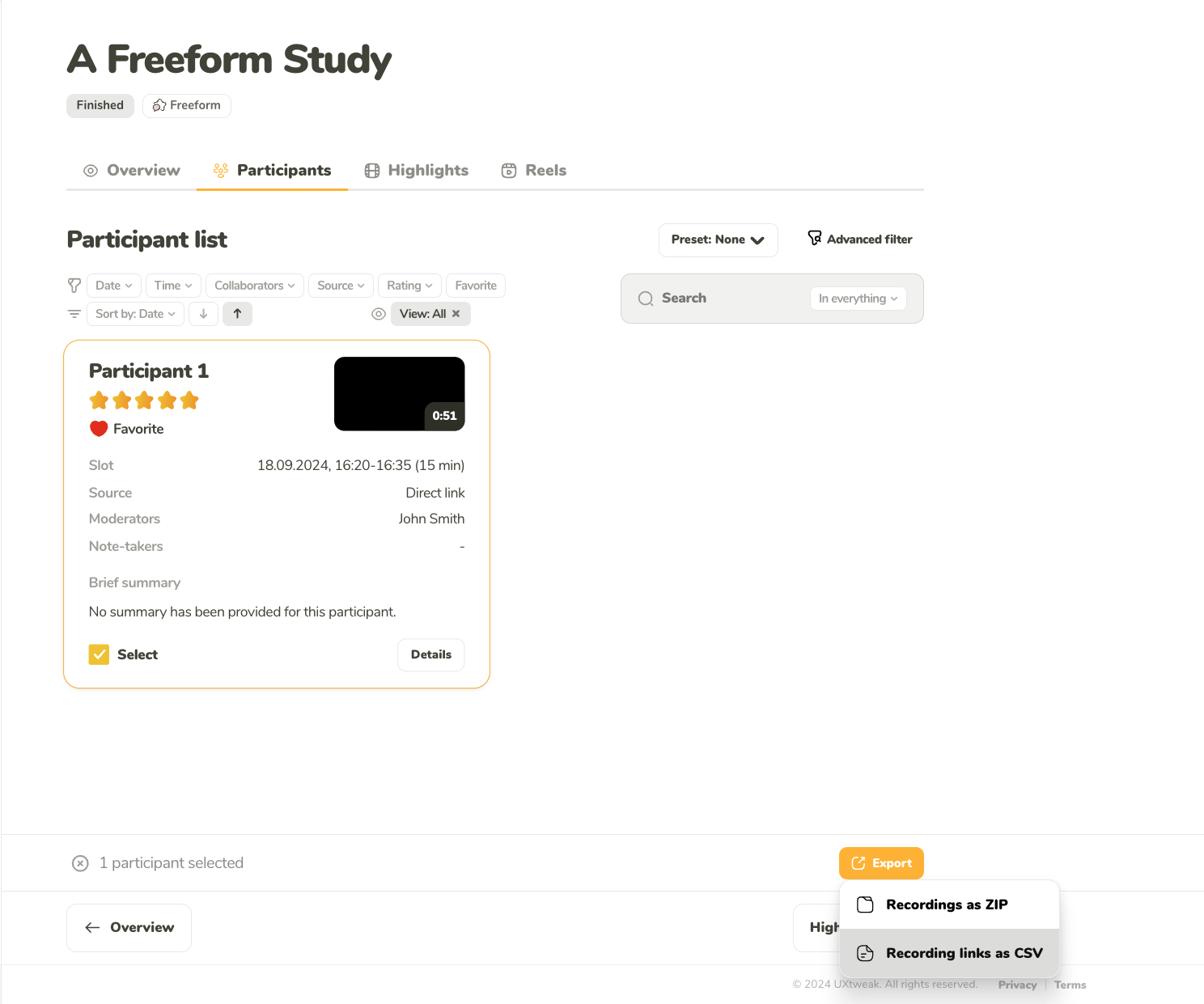
Navigate to the Participants tab to find and manage your Freeform Interview recordings. This is where your interview recordings can be exported.
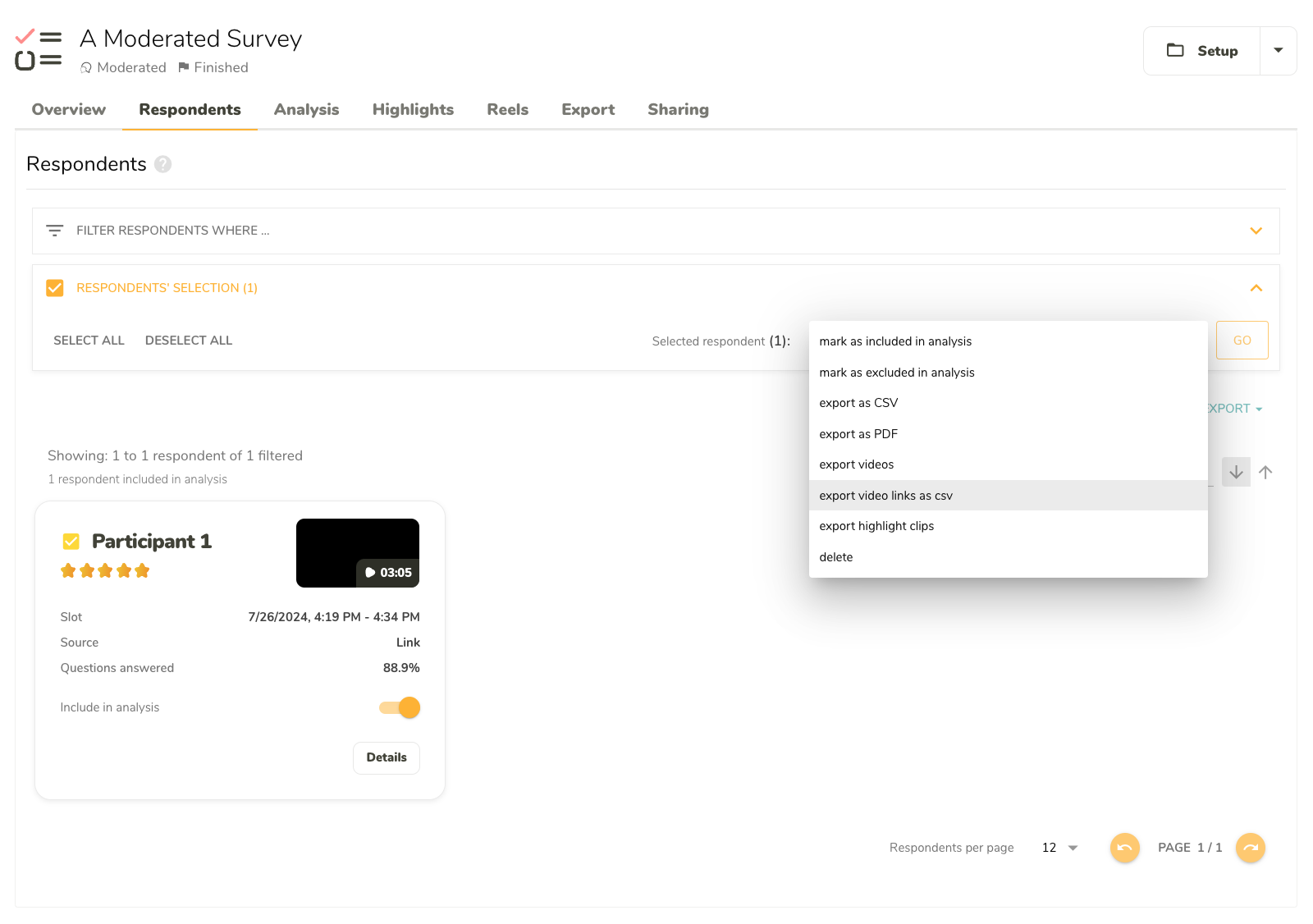
Access and manage all your Study Interview recordings through the Respondents tab. This is where your interview recordings can be exported.
To import the recordings to Condens:
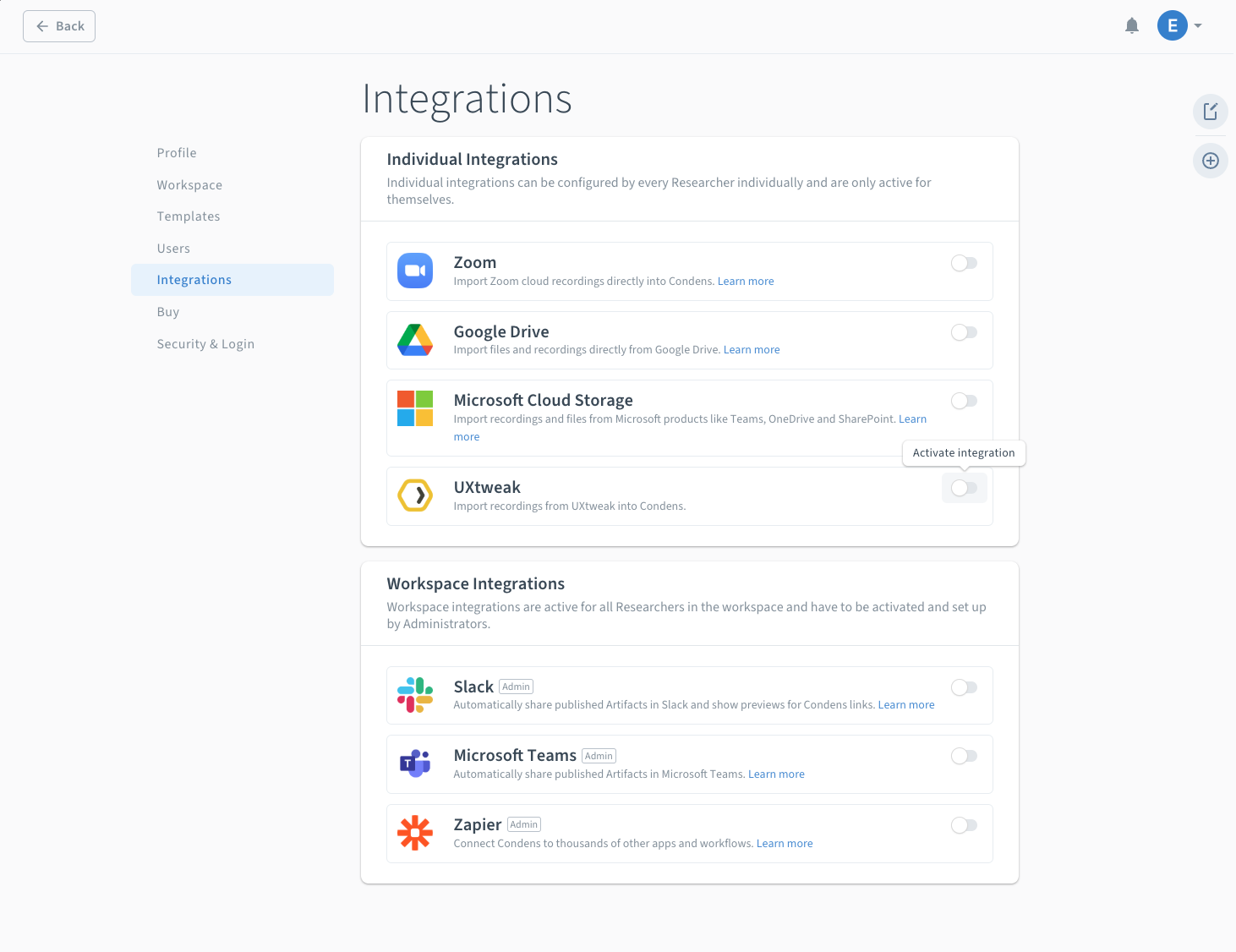
Before importing recordings, you must enable the UXtweak integration in Condens. This one-time setup allows seamless transfer of your interview recordings.
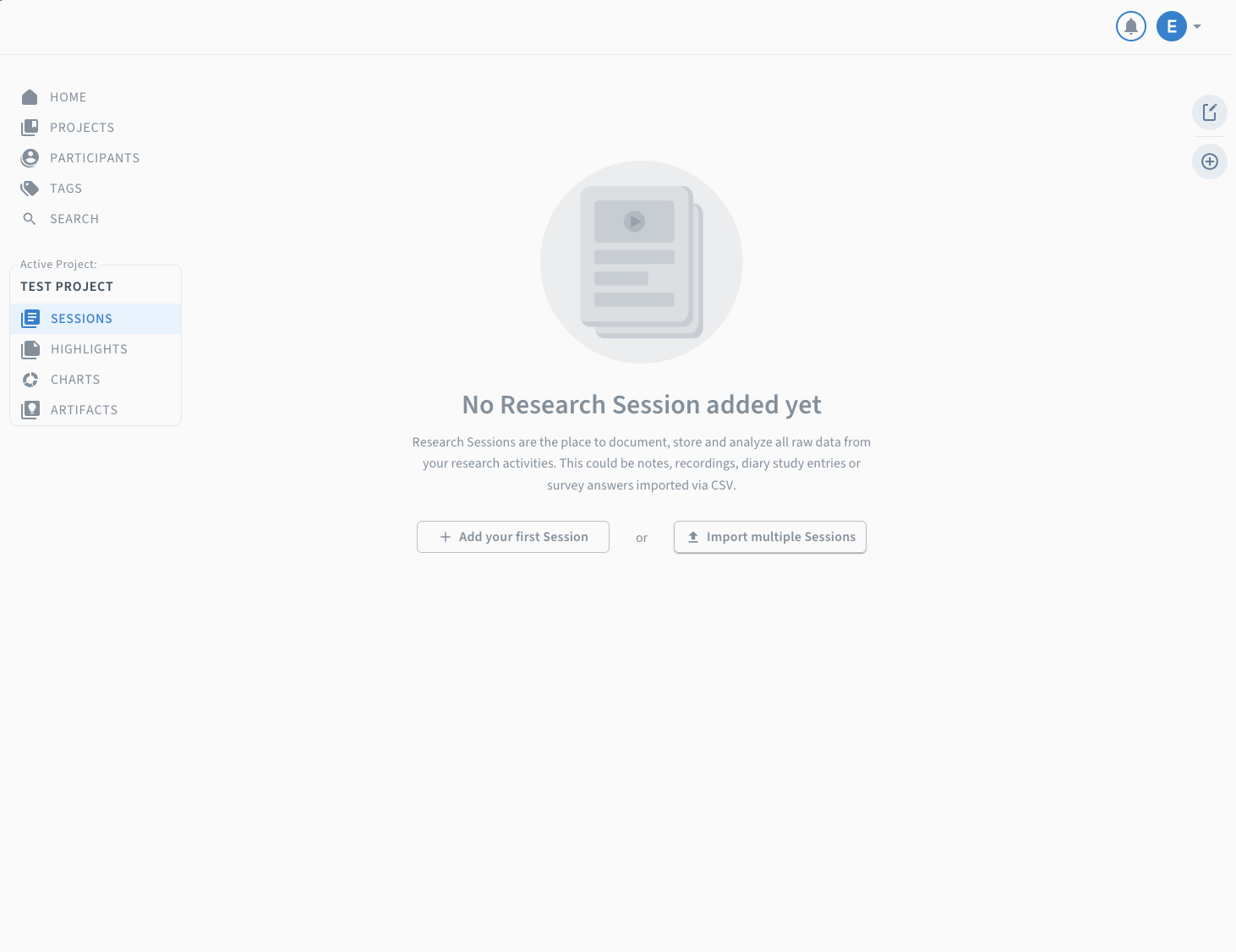
The import option is prominently displayed in the center of the screen when you haven’t imported any sessions yet.
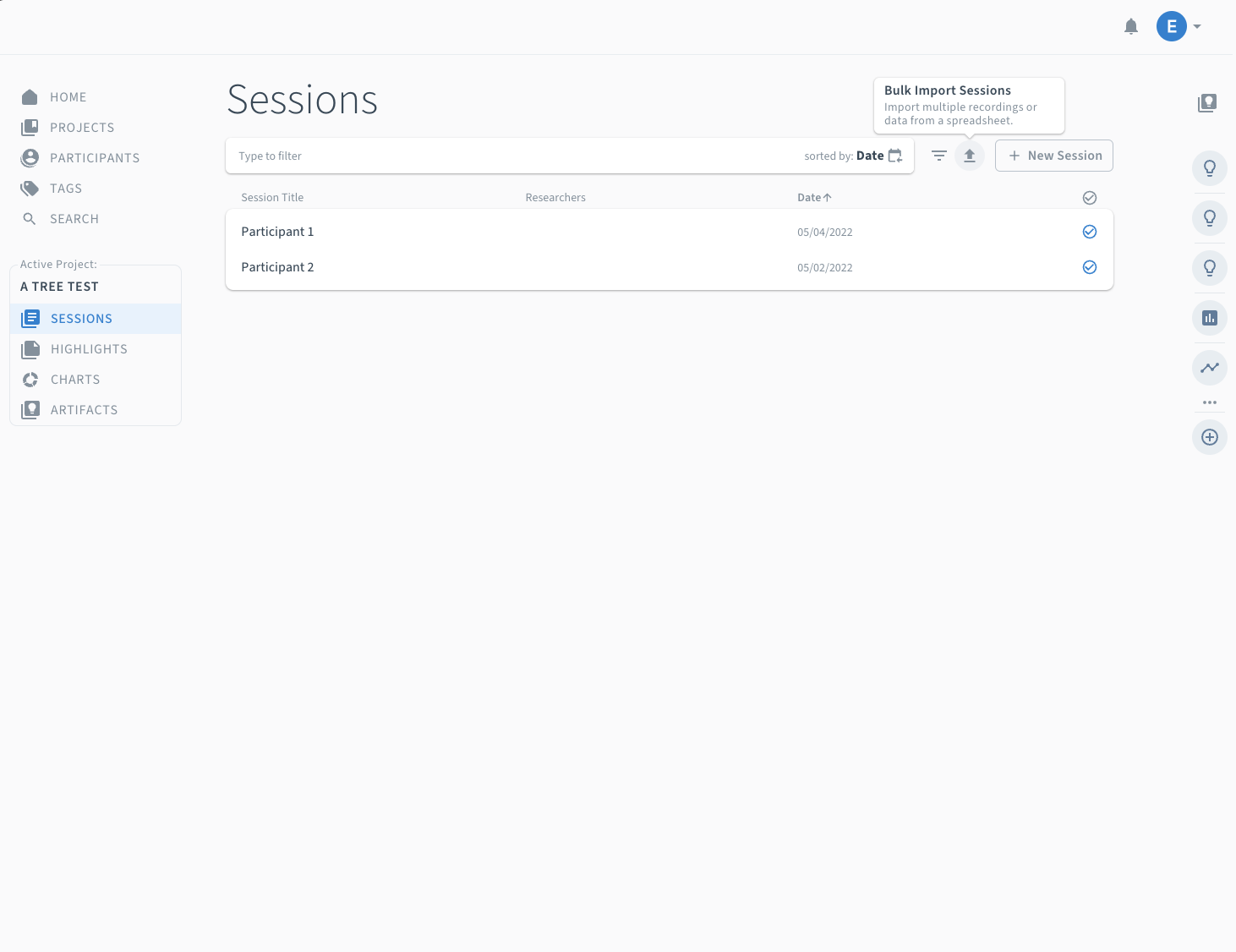
When you already have existing sessions, use the import option in the top right corner to add new recordings to your collection.
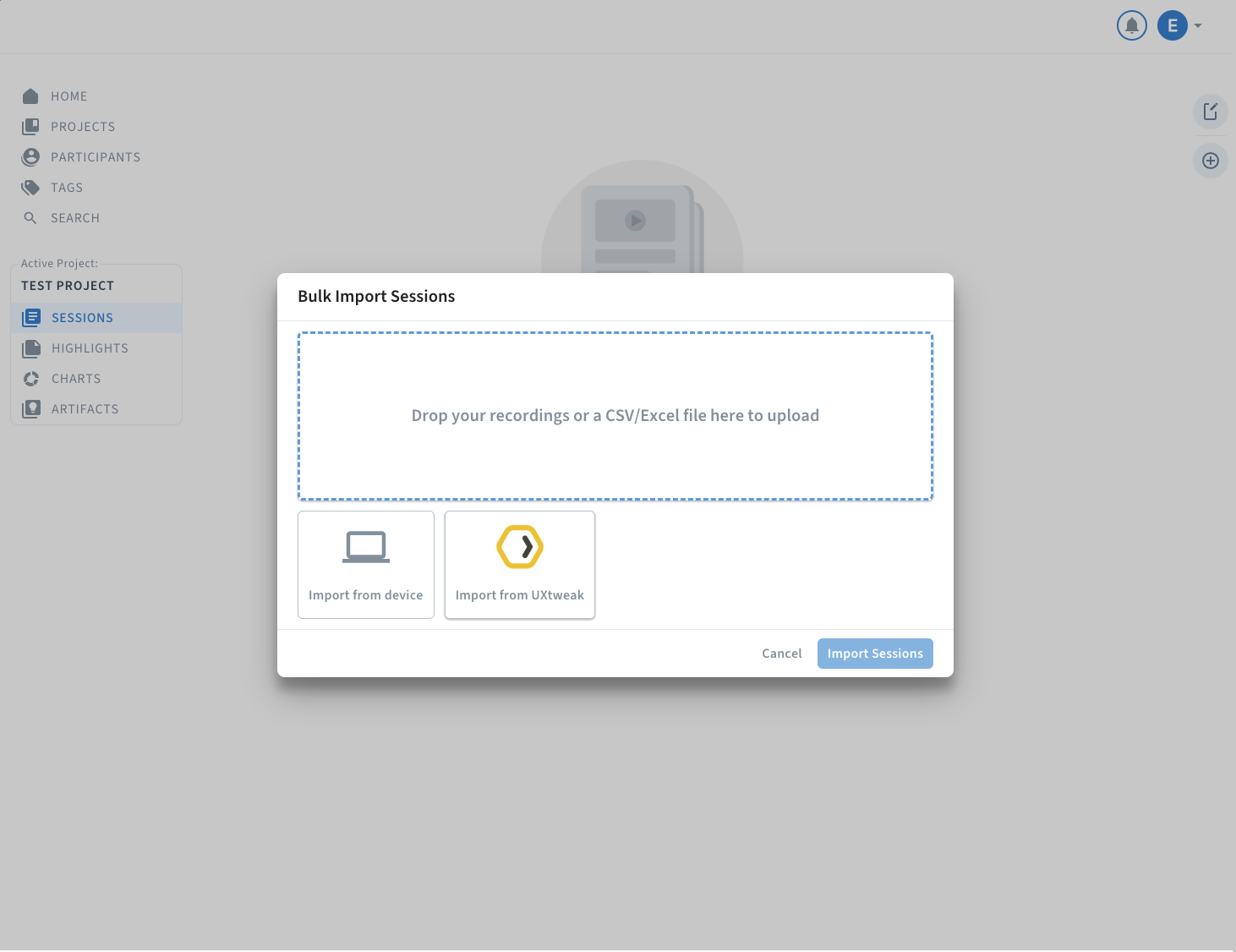
To complete the import process, select “Import from UXtweak” and choose your exported CSV file. This will transfer your recordings directly into Condens.
That’s it! Your recordings are now uploaded to Condens, ready for transcription and analysis.
You can also easily embed your PDF study reports from UXtweak, making it easy for stakeholders to access and read them. Follow these steps to embed the UXtweak PDF Report in any Artifact, Session, or Project description:
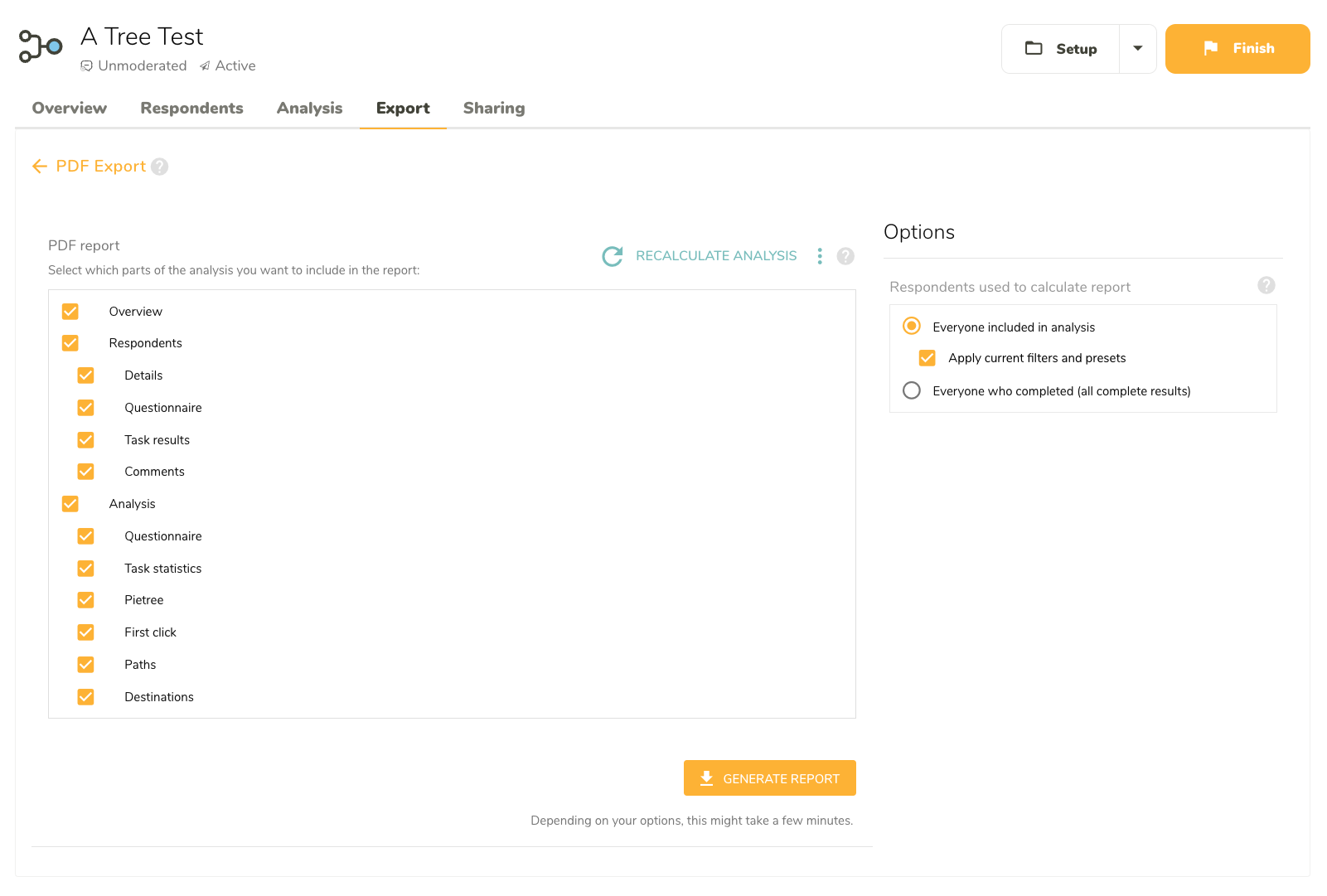
The Export tab lets you generate and download PDF reports of your UXtweak studies. You can customize which sections to include based on your needs.
In Condens, you have two options. You can either embed the PDF file directly, or you can upload it to any cloud service and embed it with a link.
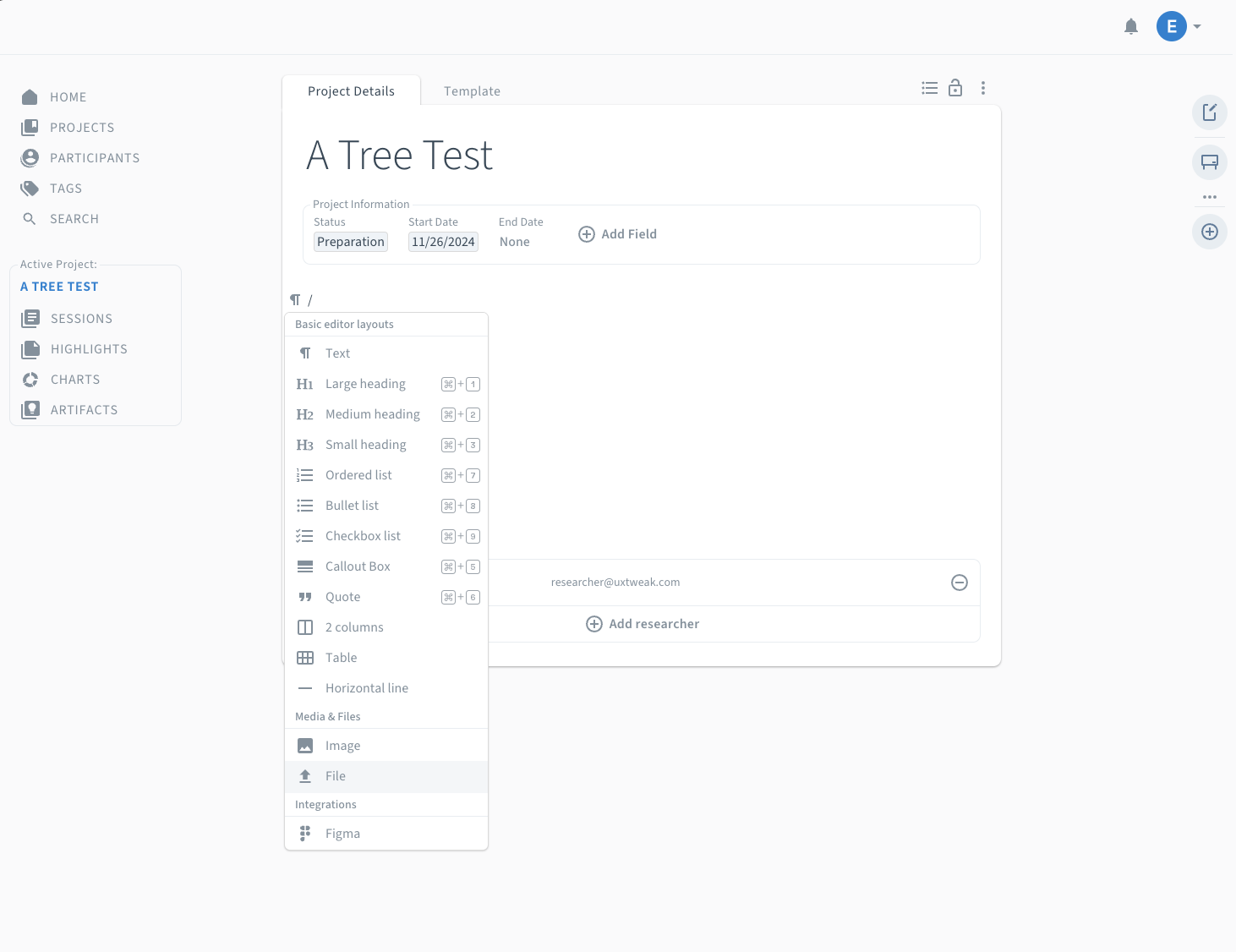
Access the File option in the Media & Files section in the dropdown menu by typing “/” or clicking the “+” button.
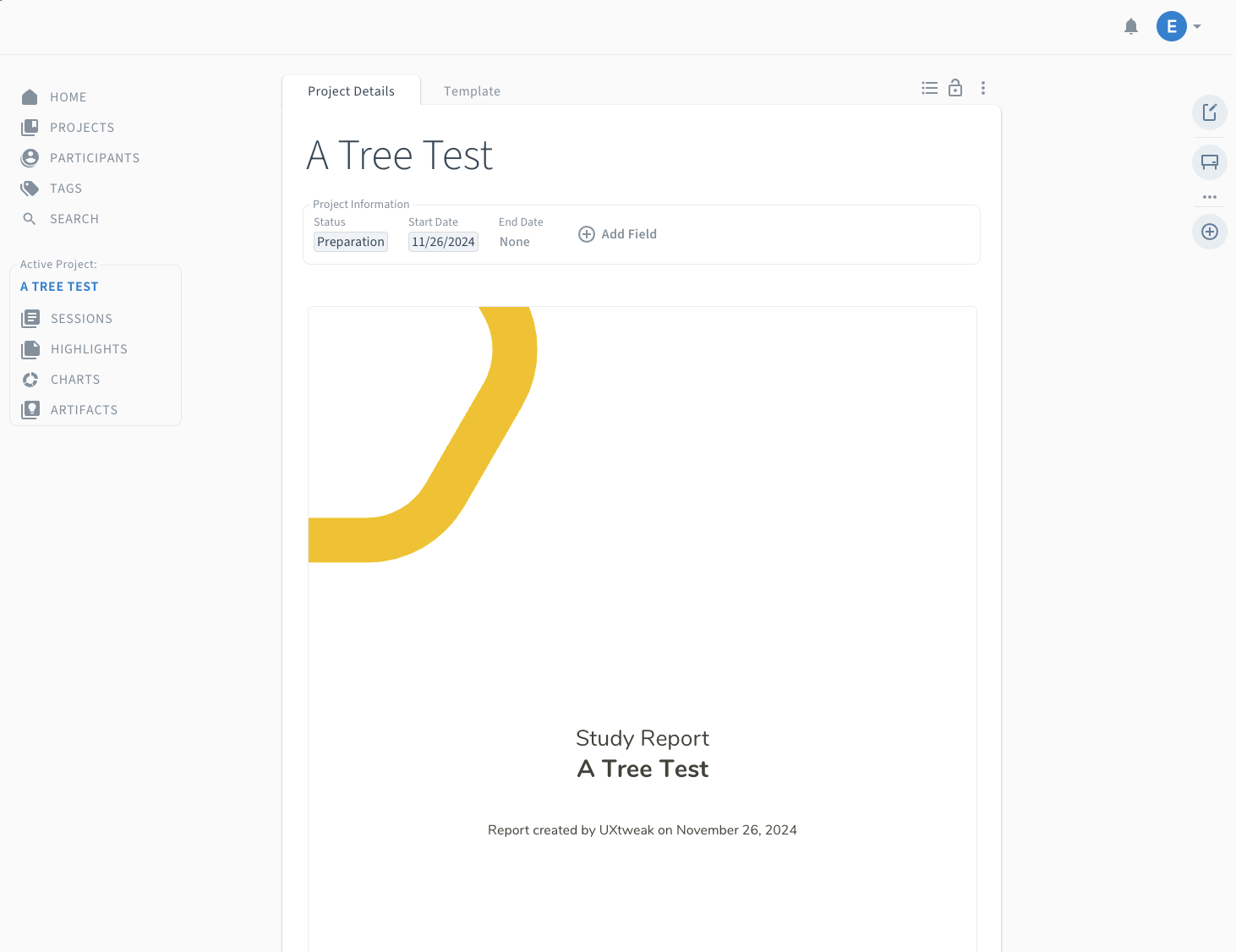
View your report directly inline or toggle to a button view that opens the report in a popup window.
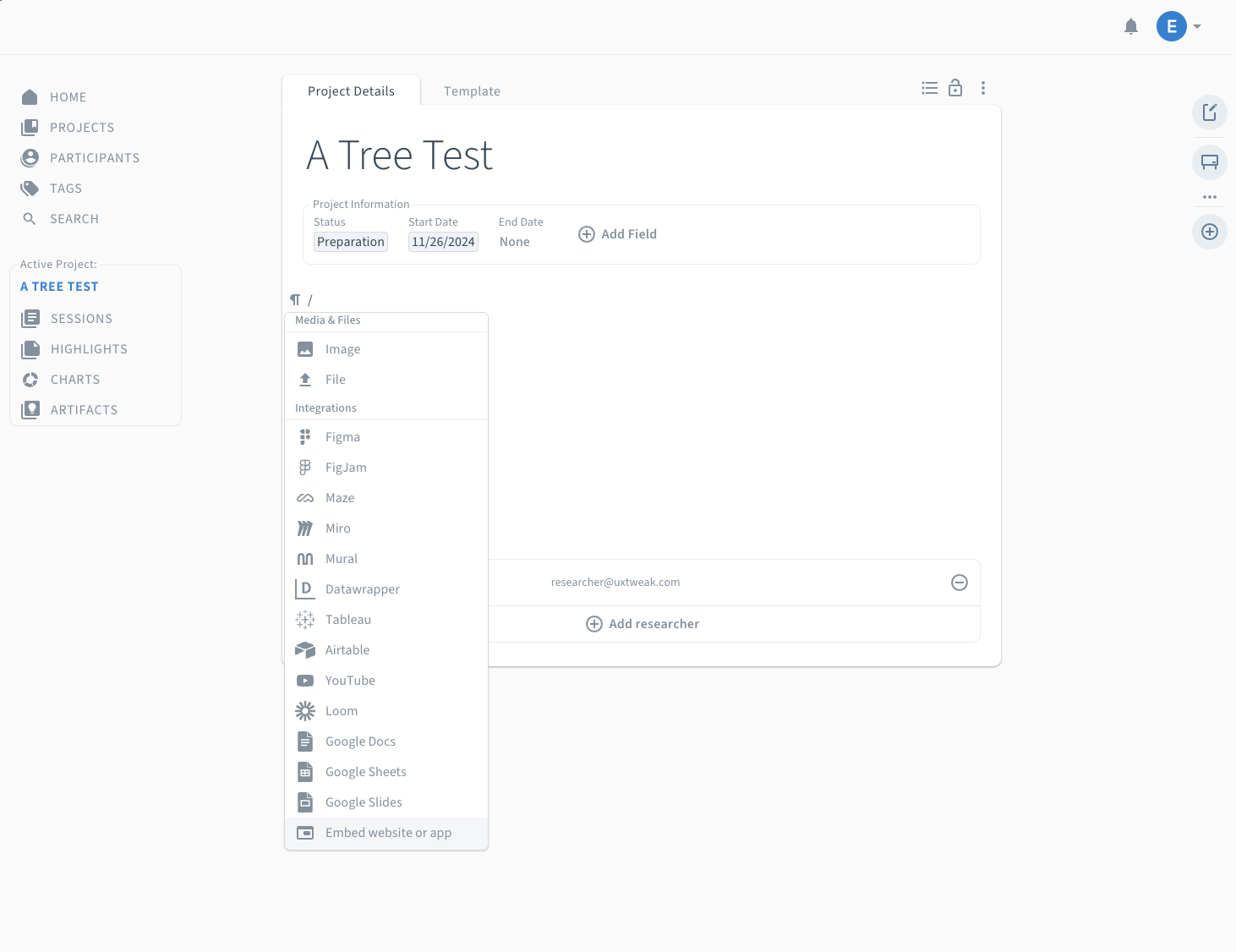
Find the “Embed website or app” option in the Media & Files section of the dropdown menu.
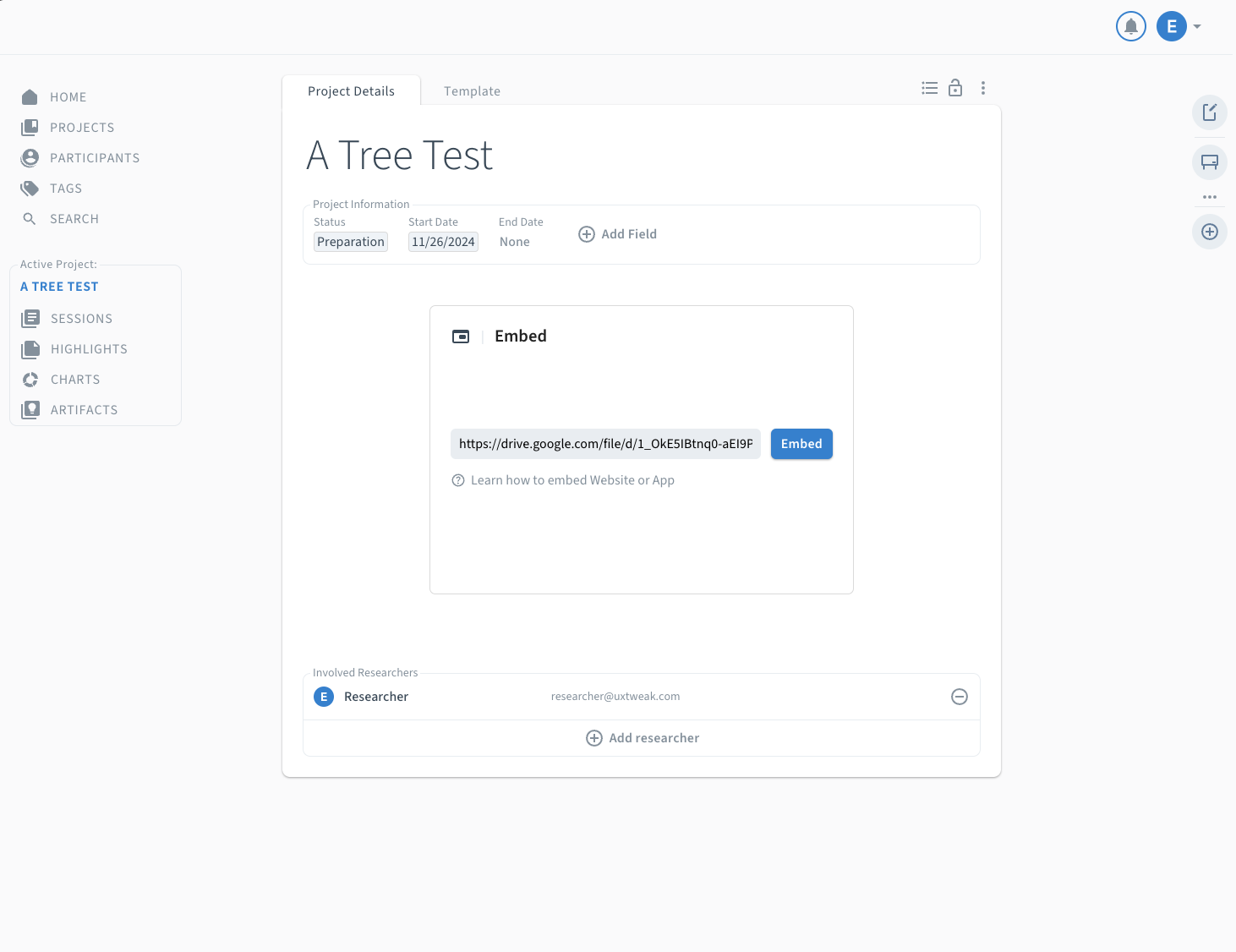
You can optionally upload your report to the cloud and insert its URL to create an embedded viewer.
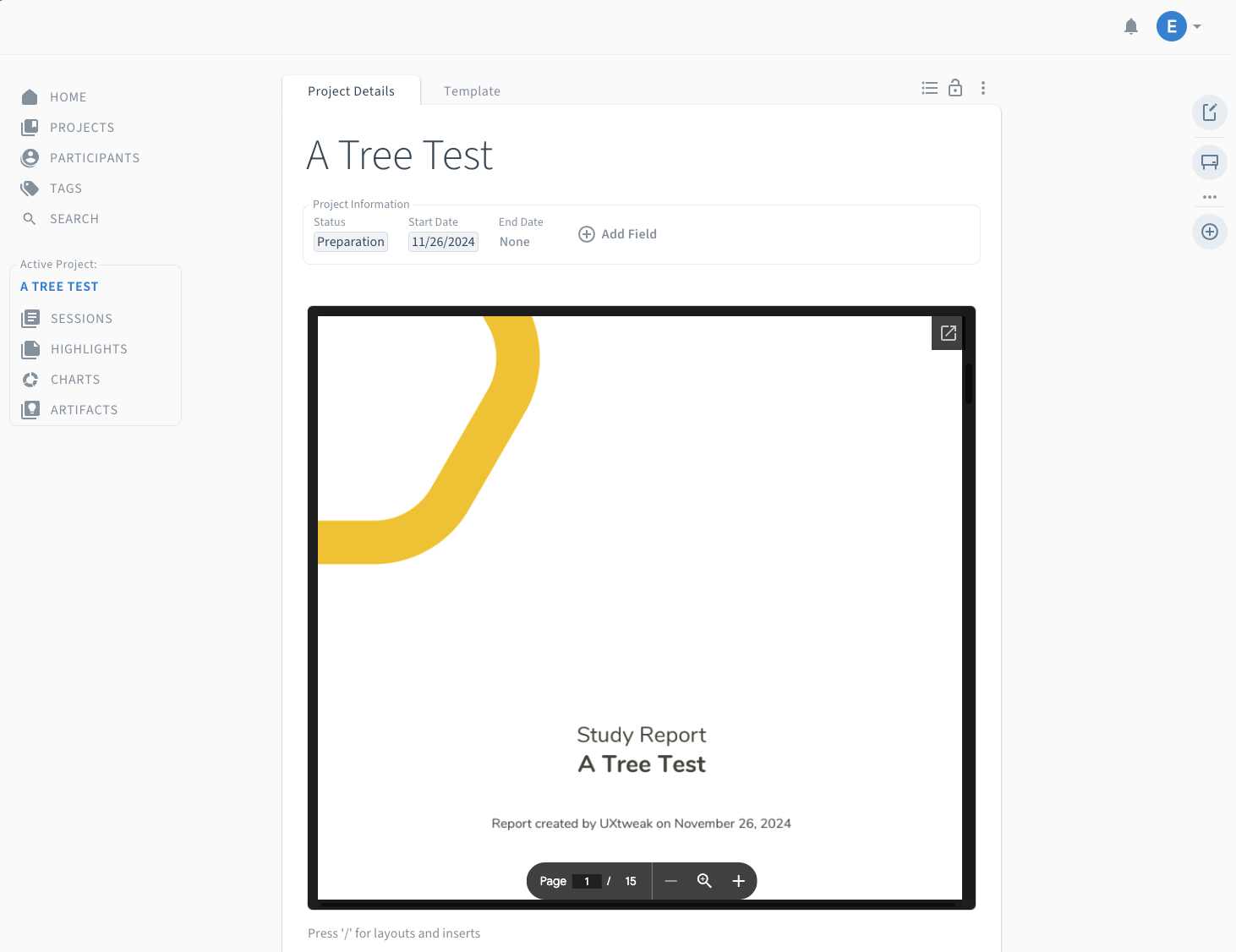
Your report appears as an interactive, scrollable element within your Condens workspace.