Participants tab
Navigate to the Participants tab to find and manage your Freeform Interview recordings. This is where your interview recordings can be exported.
Learn how to set up and use UXtweak
Explore possibilities with demo studies and results
Export and analyze insights faster. Sync your favorite tools with UXtweak
Resources for mastering research, design and product
Definitions of UX terms and phrases
UX insights and tips to sharpen your skills
Studies published in peer‑reviewed journals and industry publications.
Watch our quick, educational UX videos
Listen to top researchers share their stories, wins, lessons
Marvin is a qualitative data analysis platform & research repository. They aim to automate the tedious parts of qualitative research with an AI assistant.
Our integration with Marvin lets you seamlessly import recordings from UXtweak’s user interviews and usability tests directly to Marvin with just a couple of clicks. This makes it easy to manage, analyze, and share valuable research insights—all in one place.
Here’s how to do it.
To import your interviews into Marvin, you’ll first need to export your recordings. There are two types of Live Interviews:
You can learn more about these interview types in the Live Interviews section of the documentation. The export process for each type is different.
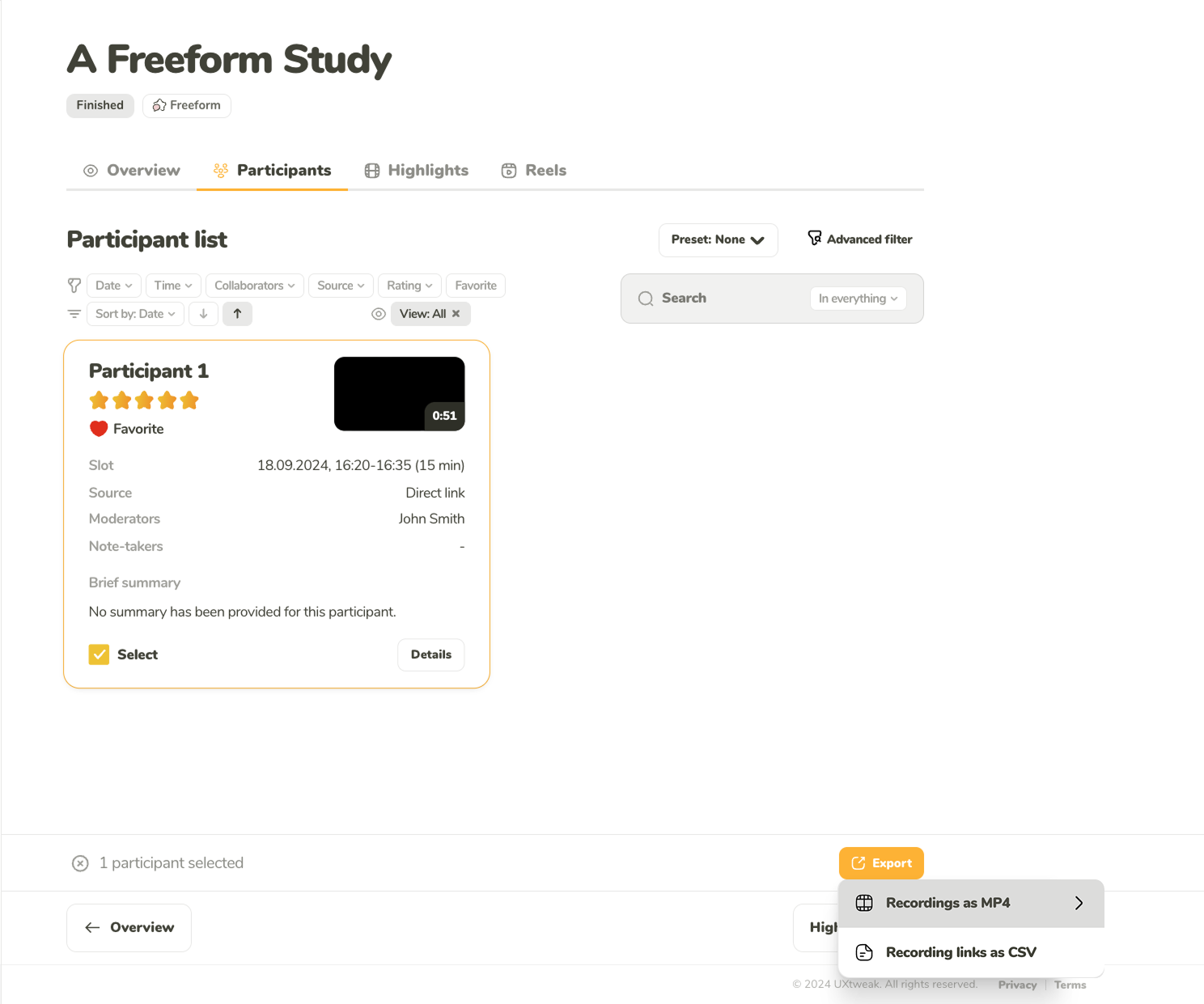
Navigate to the Participants tab to find and manage your Freeform Interview recordings. This is where your interview recordings can be exported.
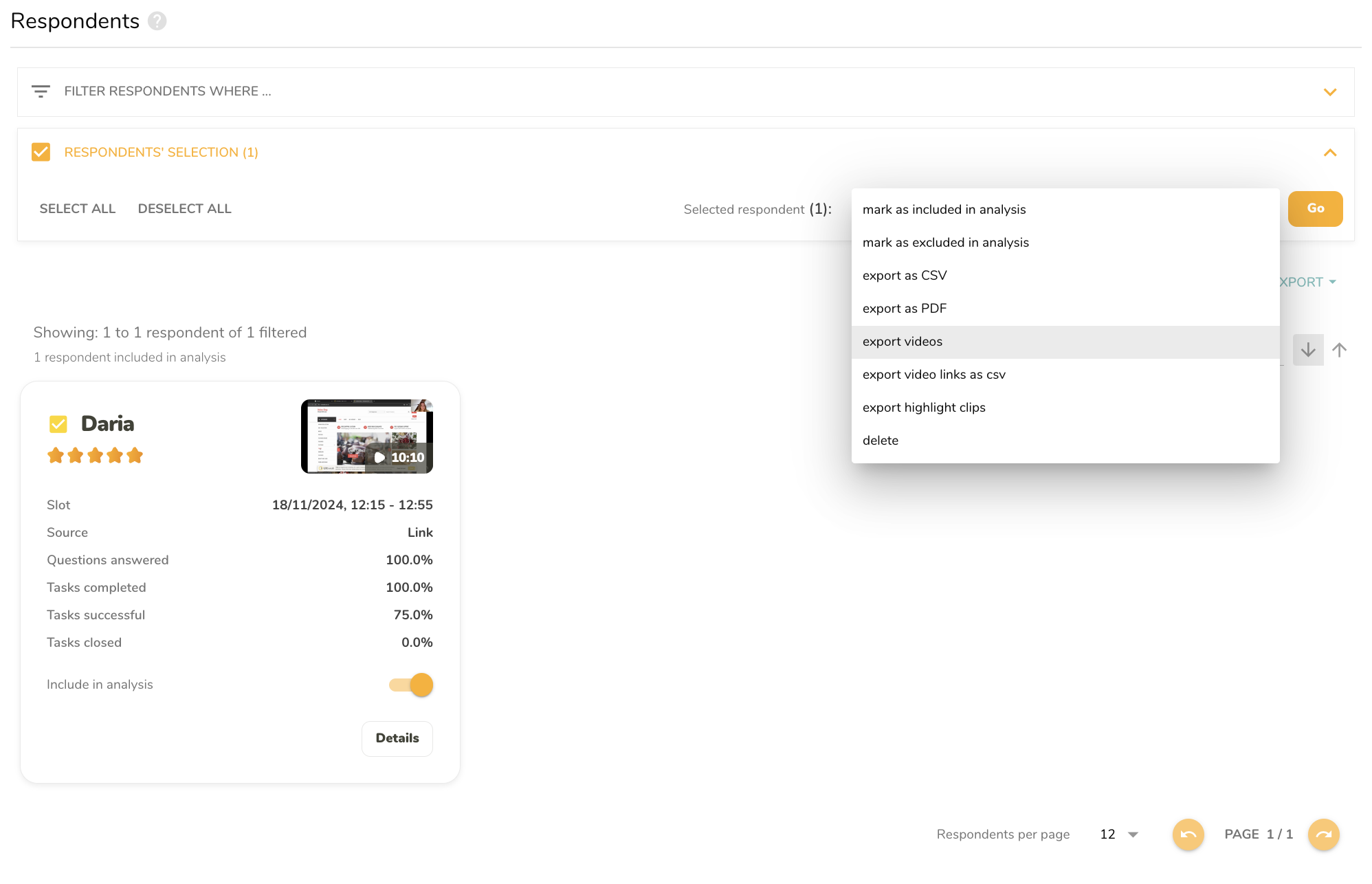
Access and manage all your Study Interview recordings through the Respondents tab. This is where your interview recordings can be exported.
To import the recordings to Marvin:
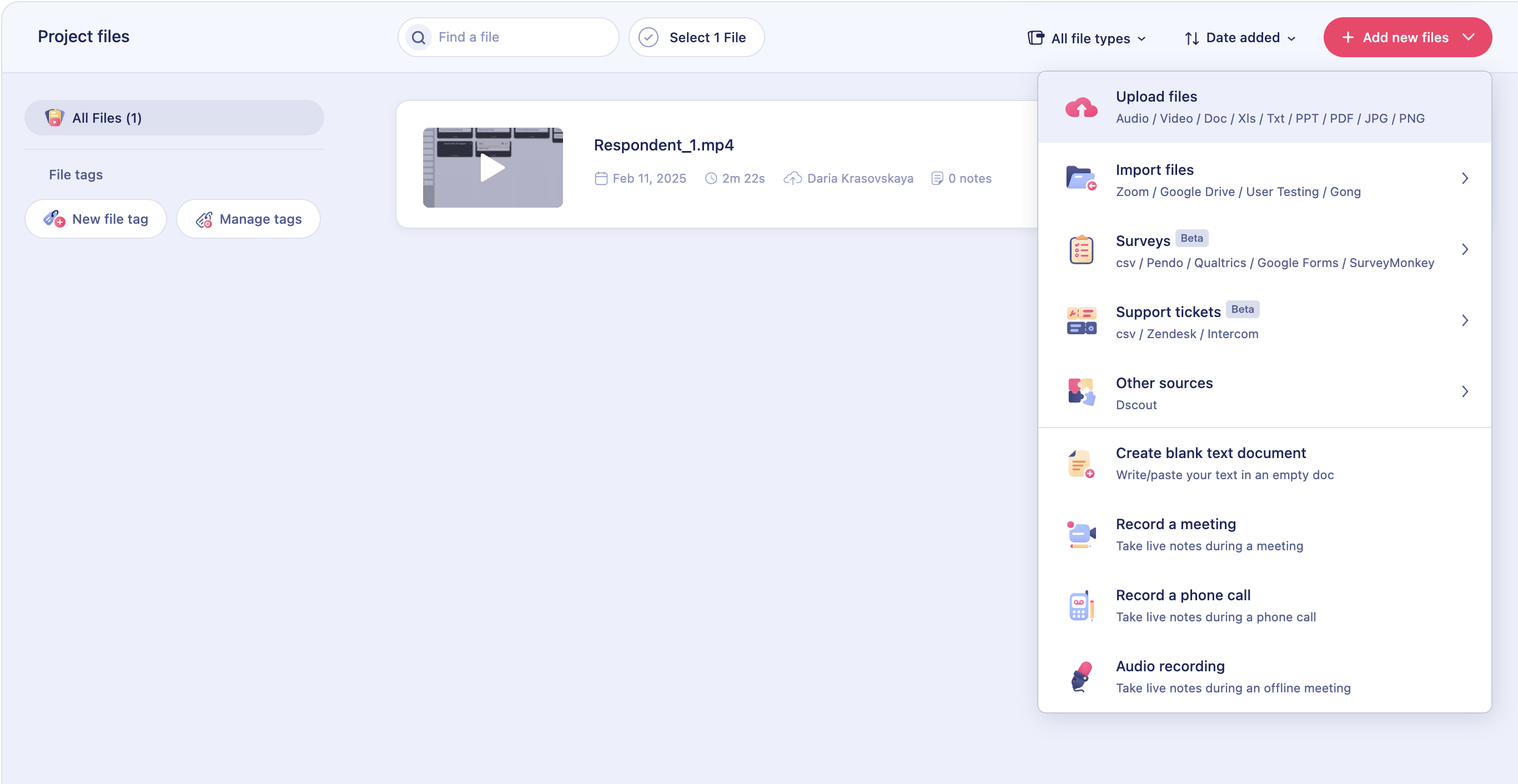
To enable recordings import Google Drive, you’ll need to connect it to Marvin first. To do that click Import files > Google Drive. To enable the integration you’ll need to accept the requested permissions in Google, granting Marvin access to your files.
That’s it! Your recording is now uploaded to Marvin, ready for transcription and analysis. You can use AI to summarize the content, generate transcript, make comments, and tag user feedback.
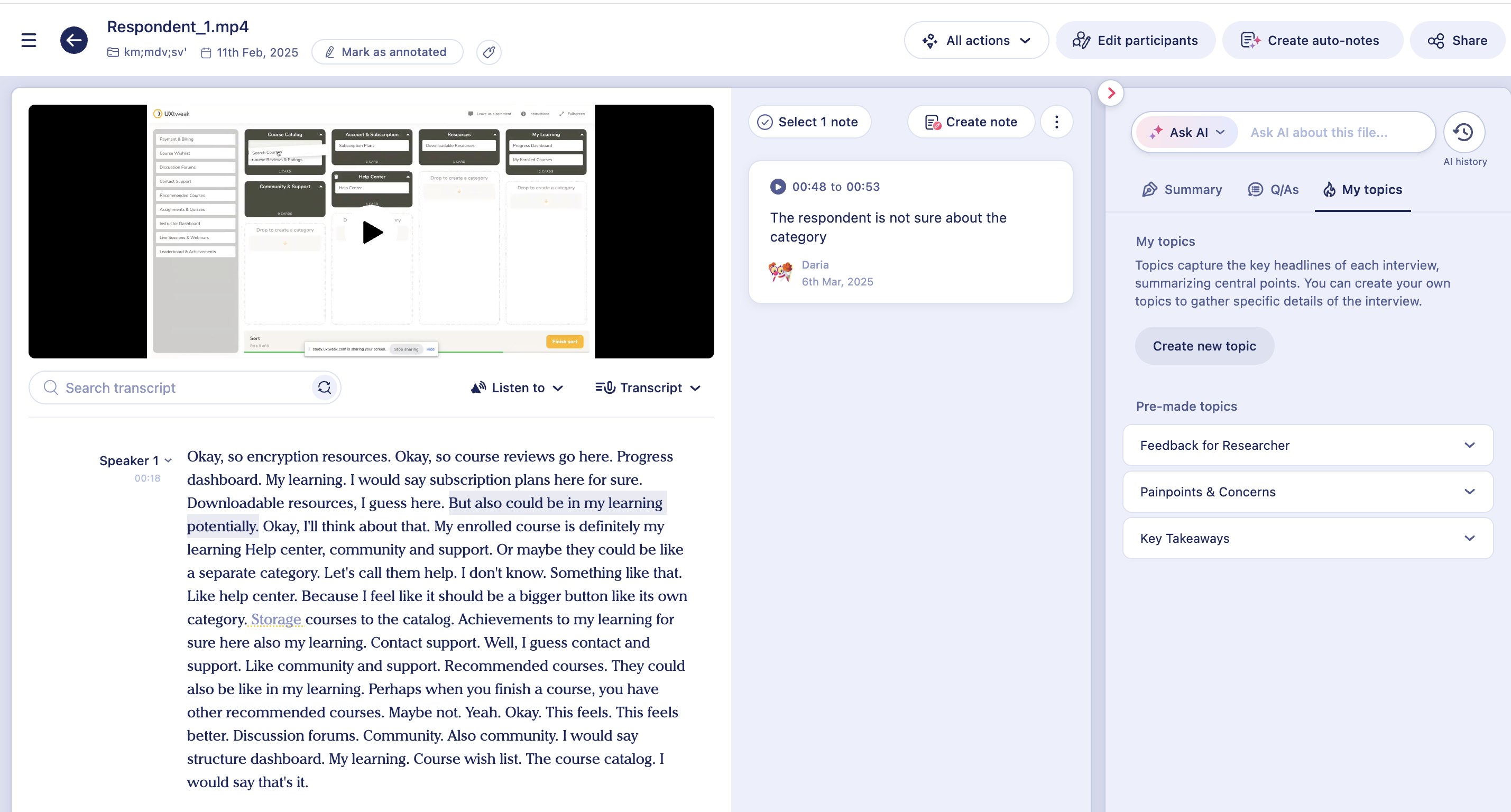
See how your uploaded recording appears in Marvin, ready for transcription, AI summaries, and tagging.
You can also easily embed your PDF study reports from UXtweak, making it easy for stakeholders to access and read them. Upon uploading to Marvin, you can:
Follow these steps to embed the UXtweak PDF Report in Dovetail:
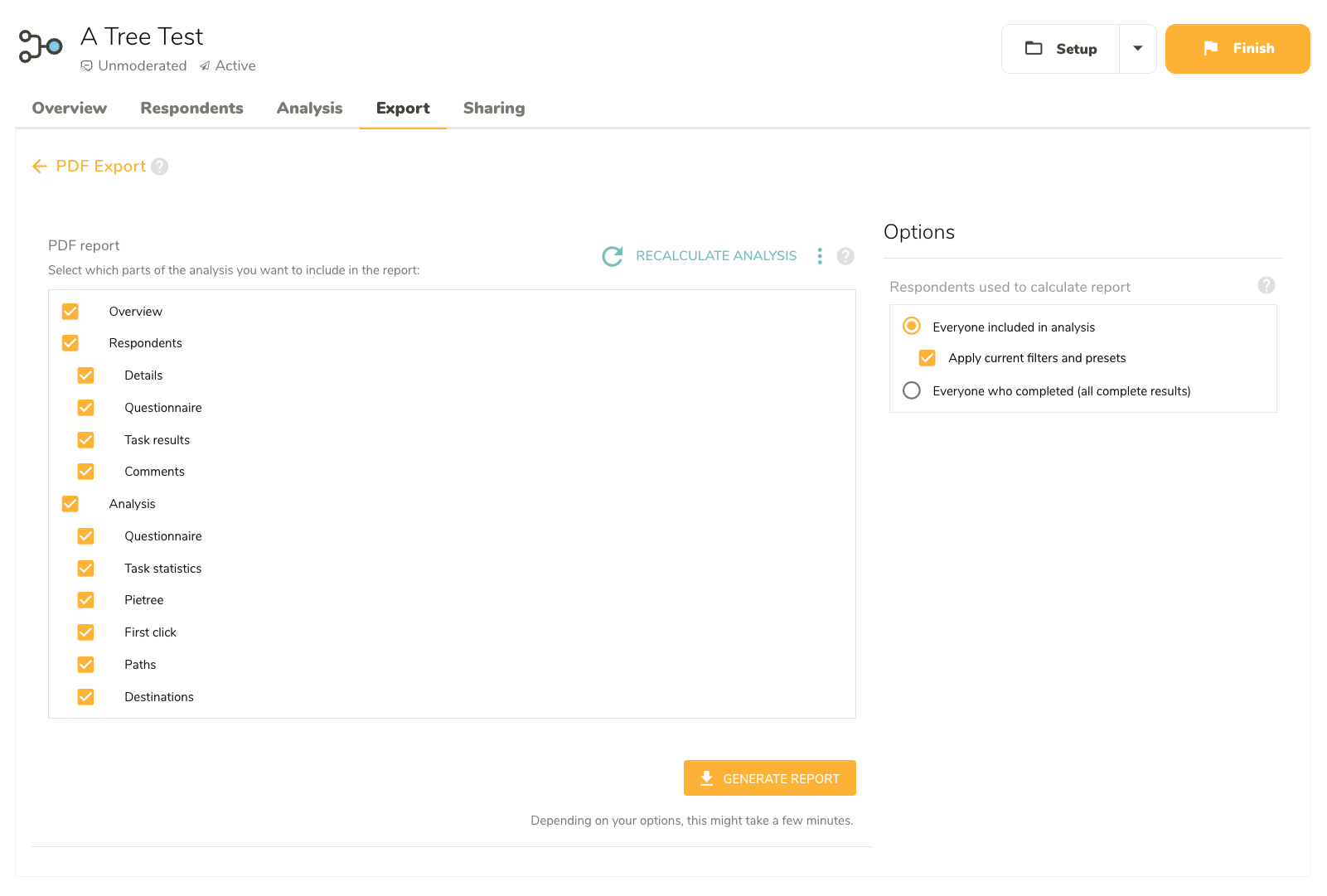
The Export tab lets you generate and download PDF reports of your UXtweak studies. You can customize which sections to include based on your needs.
Here’s how you can embed your UXtweak study report to Marvin for further analysis.
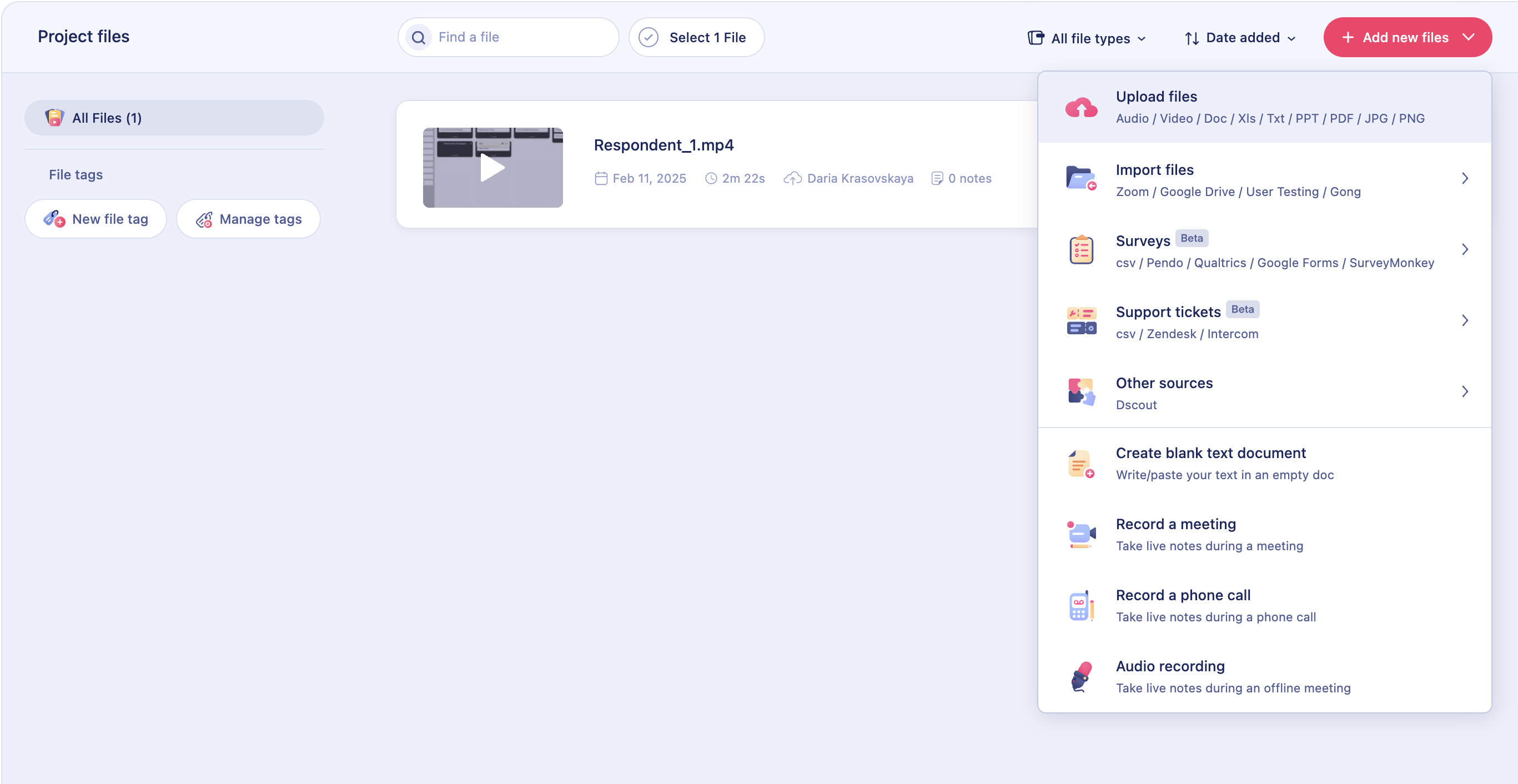
Click <strong>Add new files</strong> in your <strong>Project files</strong>, then select <strong>Upload files</strong> to start uploading your files.
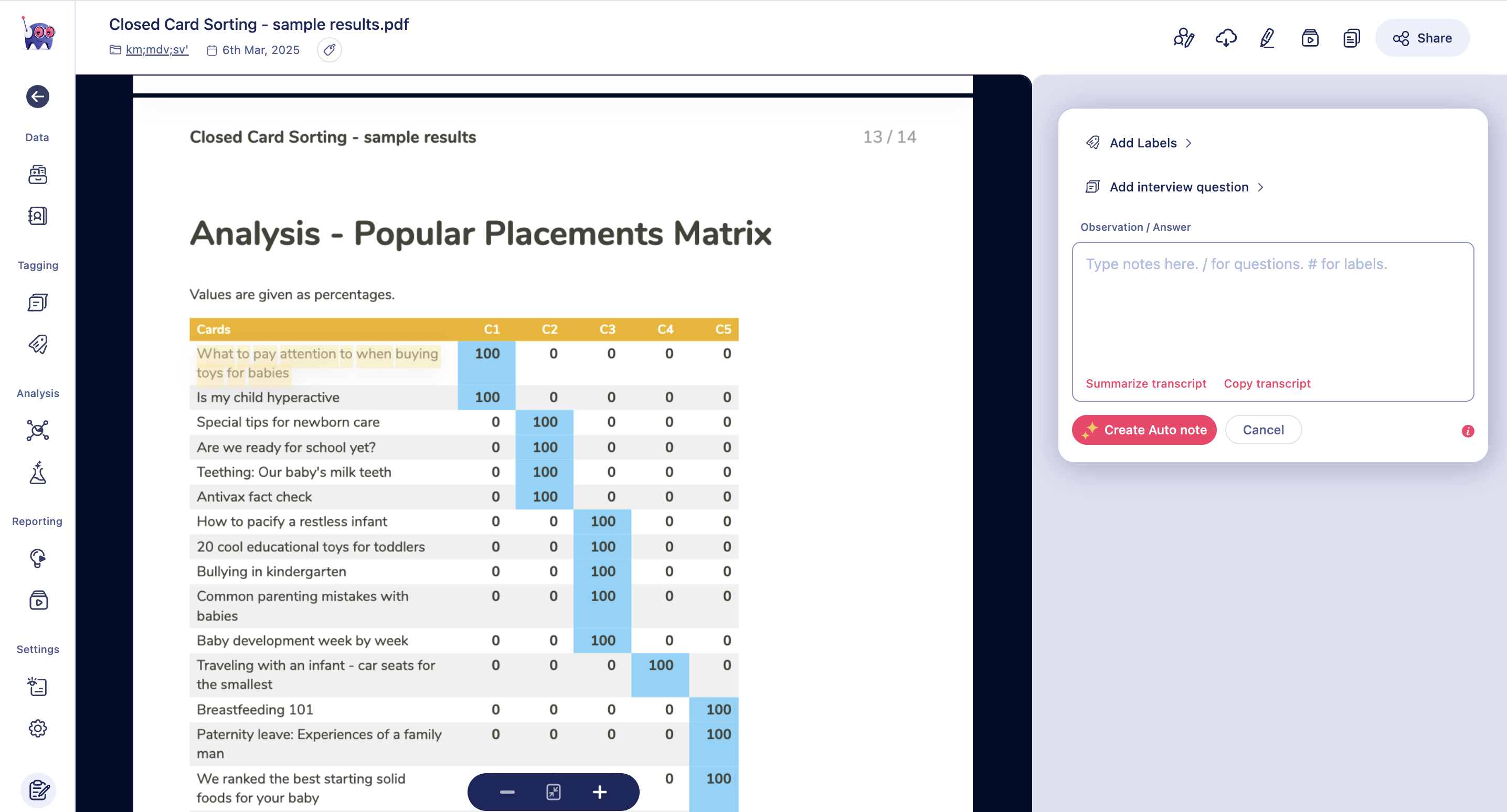
You can click the the embedded report to open it.