Select what you want to export
Select what you want to exportFirst, select the items you’d like to export. Then click Export and choose a format that works for you.
Learn how to set up and use UXtweak
Explore possibilities with demo studies and results
Export and analyze insights faster. Sync your favorite tools with UXtweak
Resources for mastering research, design and product
Definitions of UX terms and phrases
UX insights and tips to sharpen your skills
Studies published in peer‑reviewed journals and industry publications.
Watch our quick, educational UX videos
Listen to top researchers share their stories, wins, lessons
Google Drive is a cloud storage platform that supports file management, including storage, organization, sharing, and collaboration. It provides tools for organizing files, accessing content from any device, and collaborating within a user-friendly interface.
Our Google Drive integration makes it easy to export your videos, analyses, and other files directly to your Drive. Just log in once to connect your account, and you’re all set. After that, simply choose what you want to export and where you’d like it saved—everything will be taken care of at once.
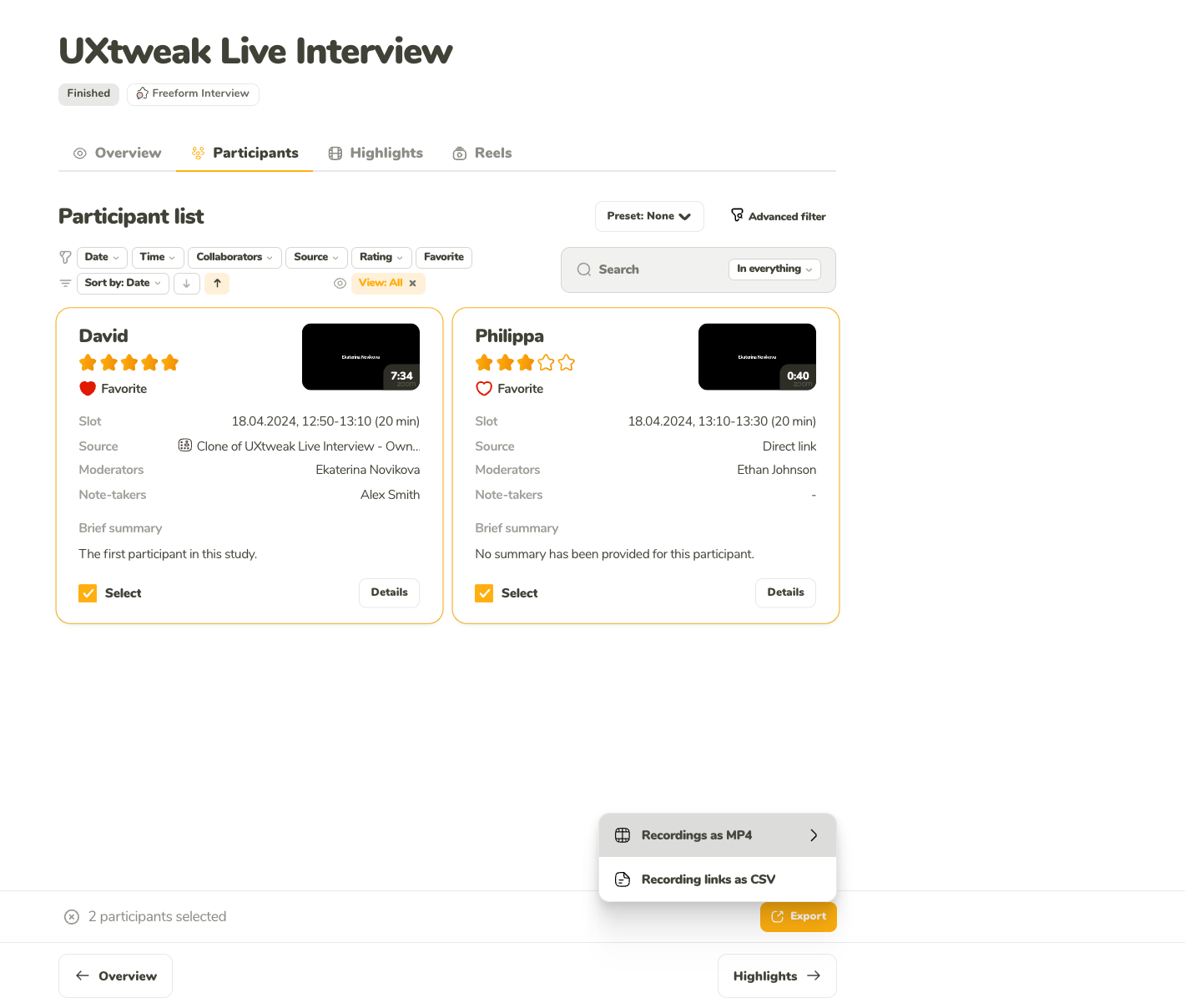
Select what you want to exportFirst, select the items you’d like to export. Then click Export and choose a format that works for you.
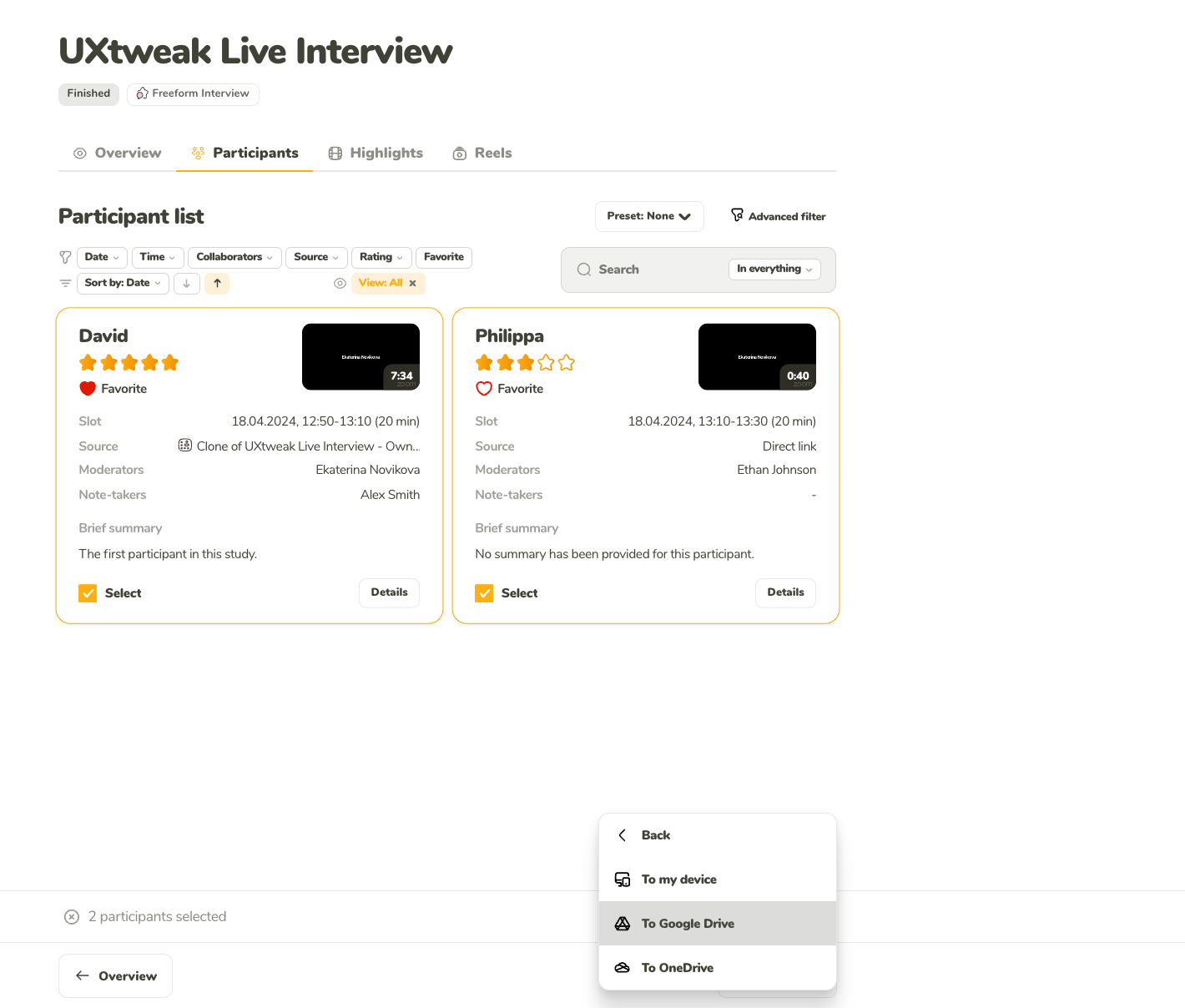
After choosing a format, pick where you’d like to export the items.
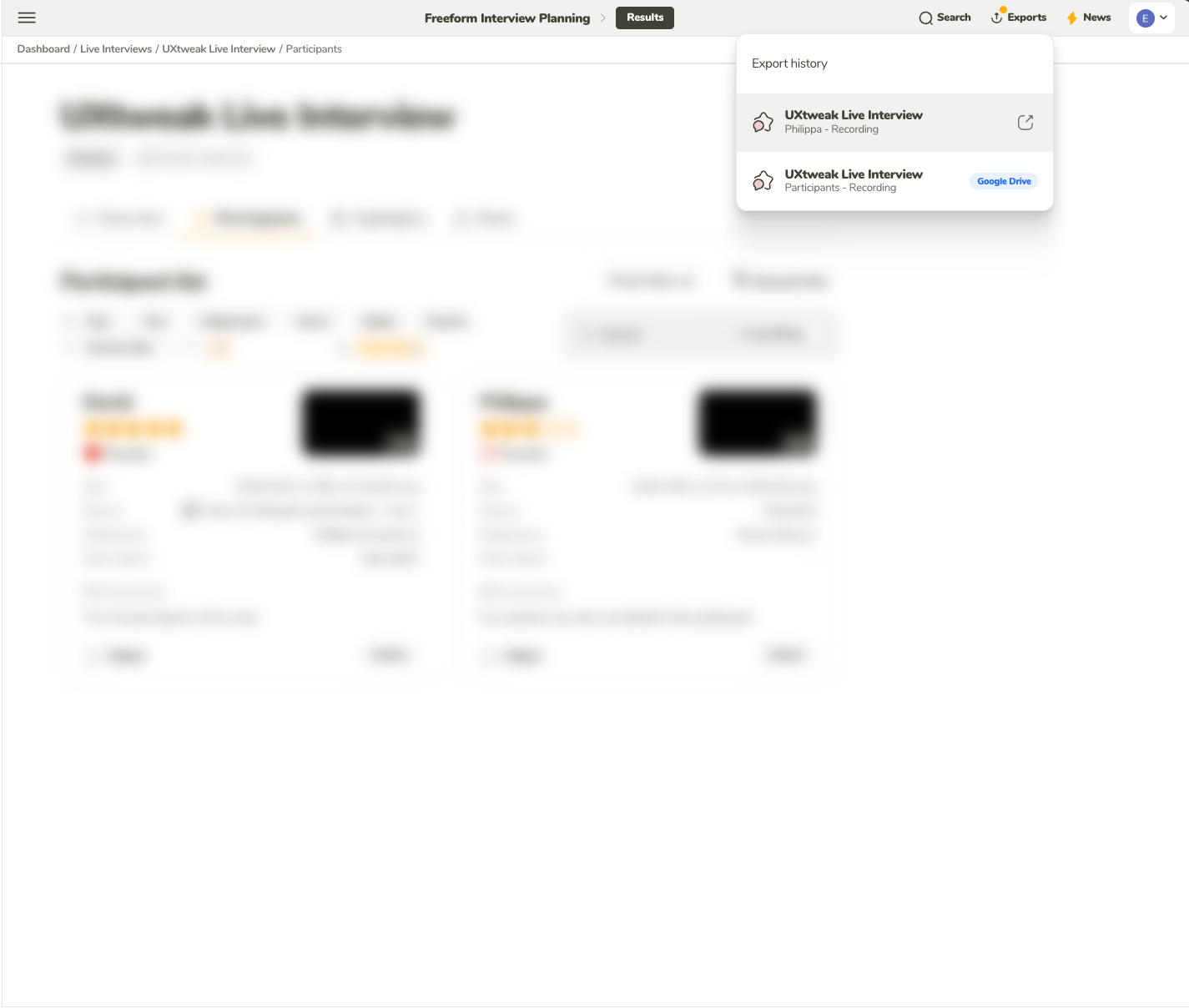
You can find your exported items in the Exports dropdown. Click an item to open its destination, or download it if that’s the option you chose.
To enable the Google Drive integration, go to the Integrations page from the profile menu. On this page, simply toggle the Google Drive integration on and authorize the Google account you want to use. Once authorized, your Google account will be successfully linked to UXtweak, allowing you to easily start exporting your assets.
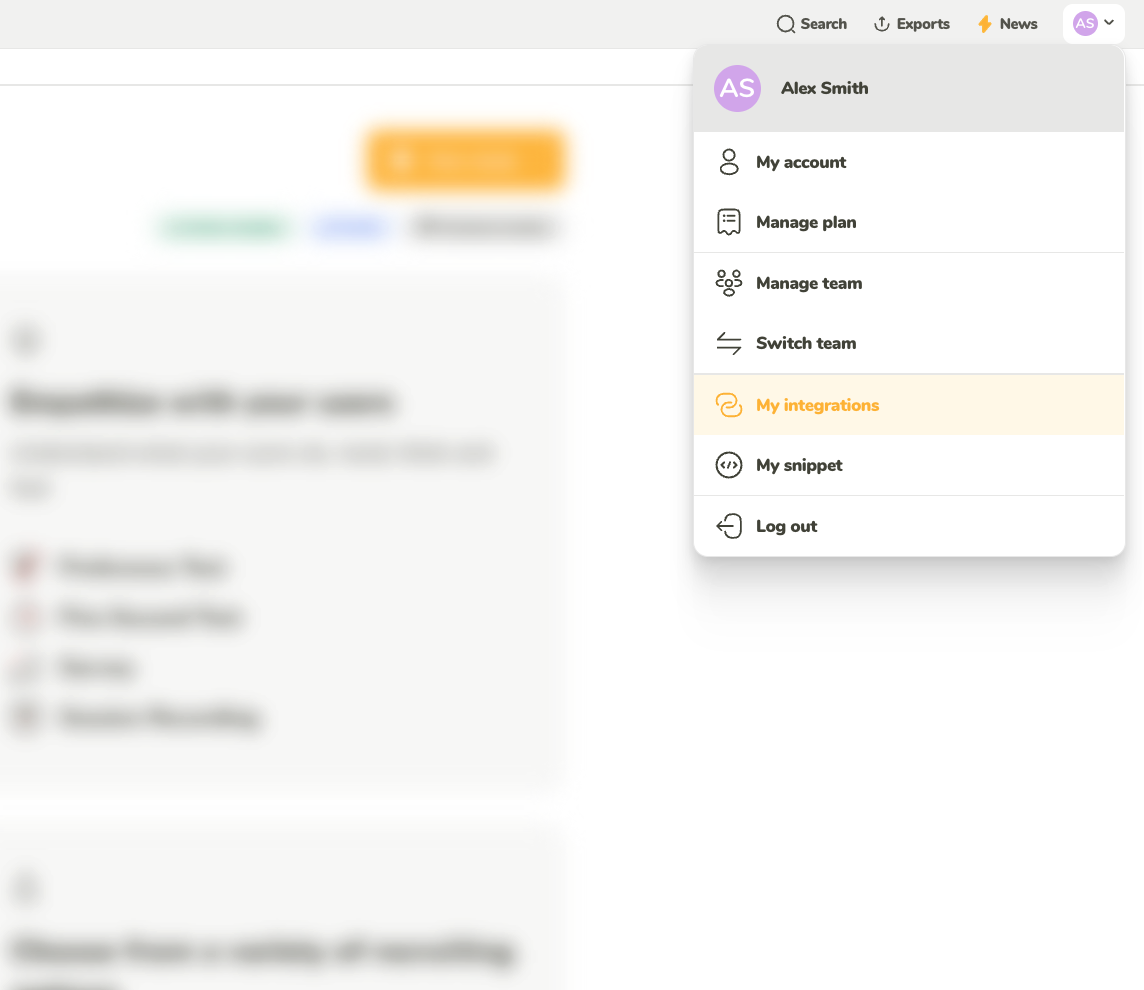
In the profile dropdown menu, select ‘My integrations.’
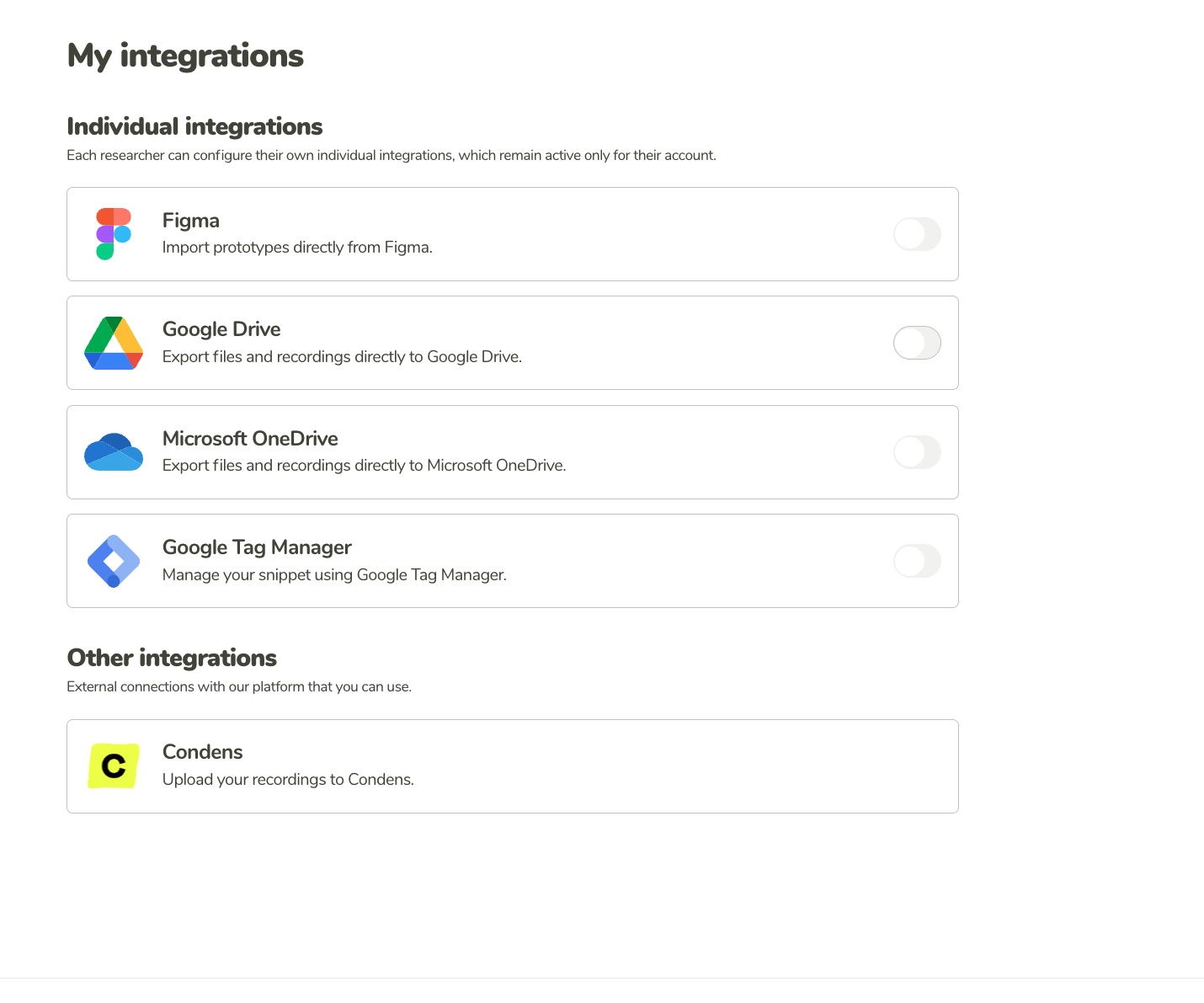
On the My integrations page, you can see all the possible integrations you can manage. In this case, select Google Drive.
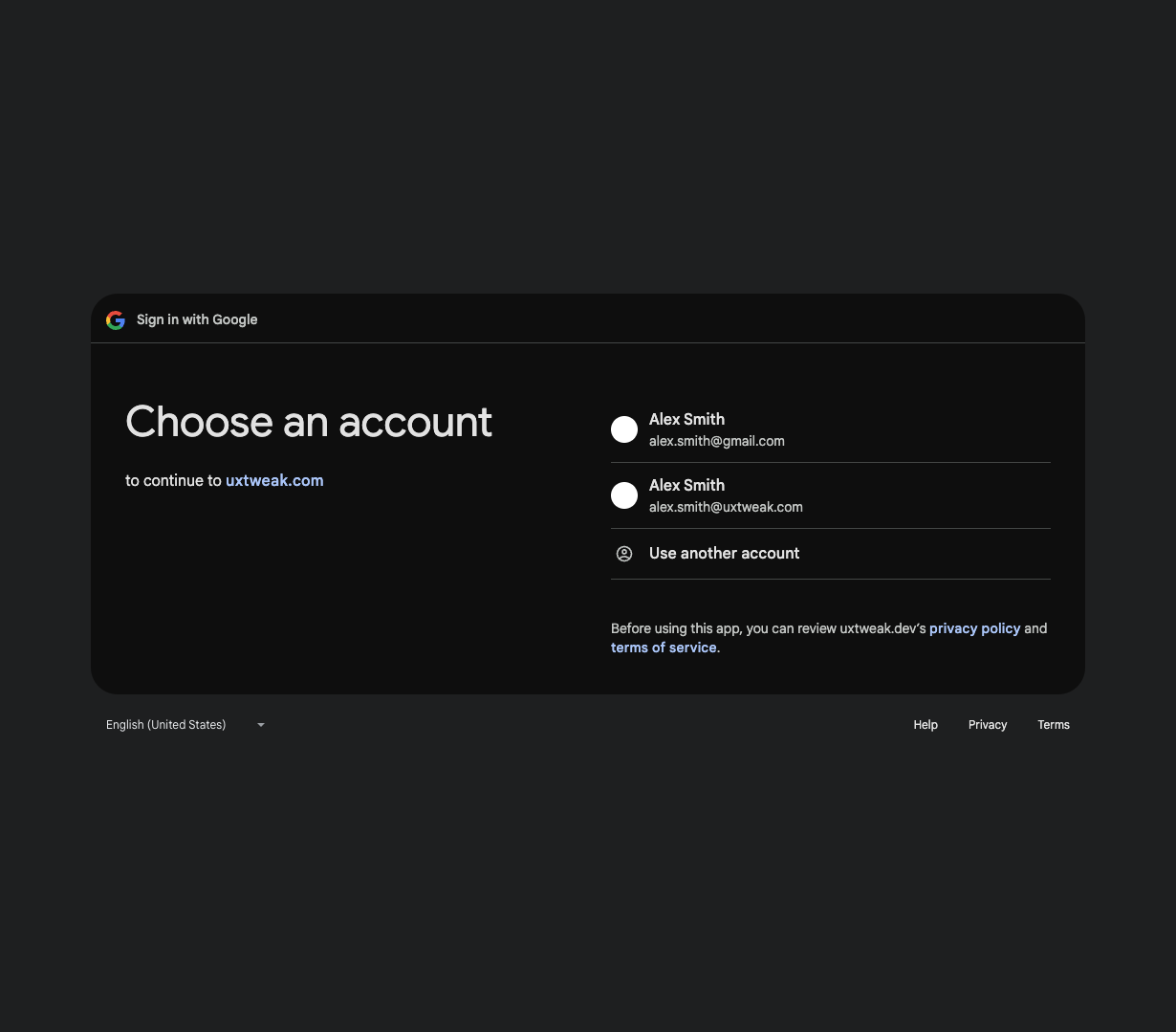
You will be redirected to the standard Google authentication.
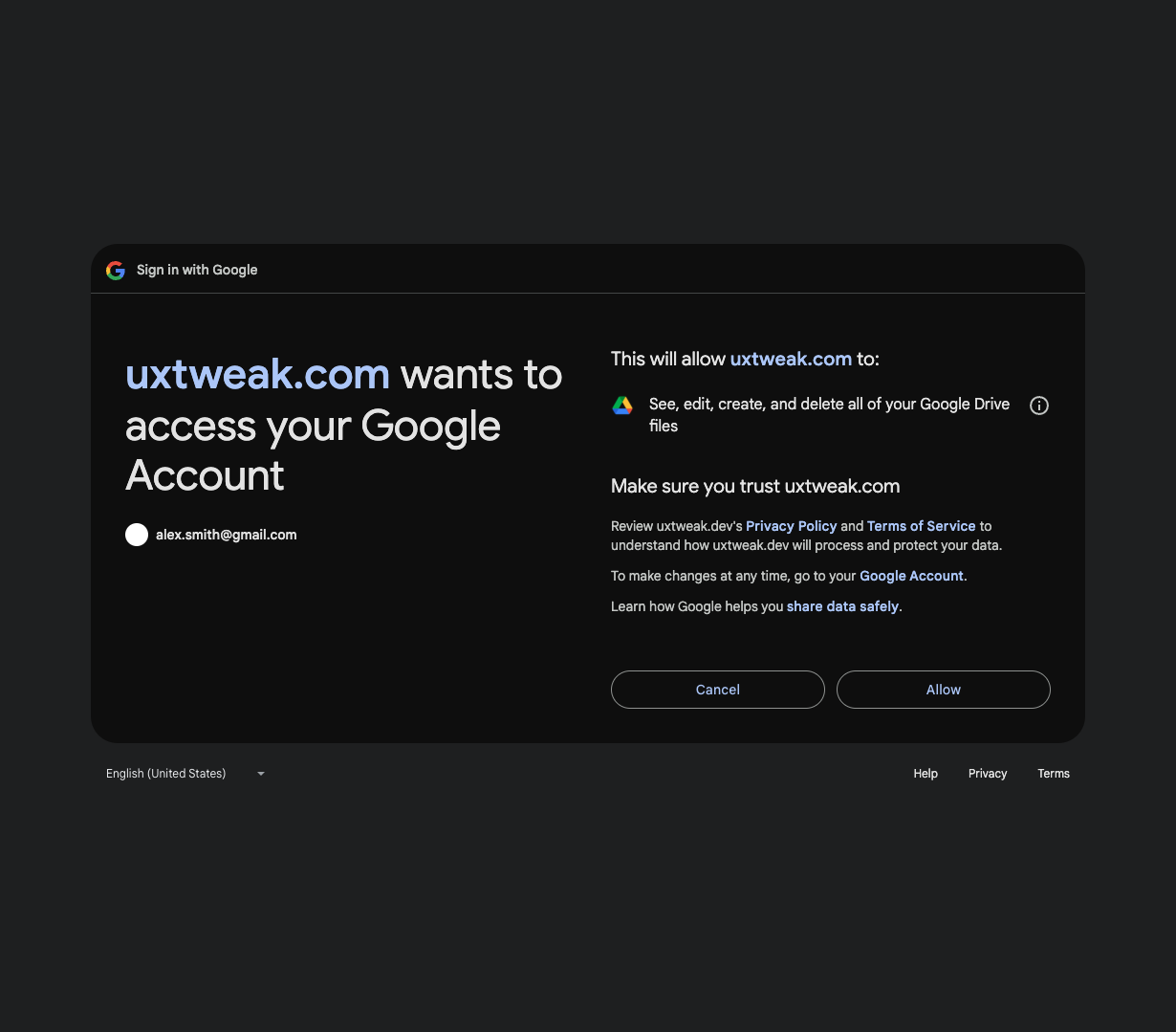
Finally, you will be asked to grant all the necessary permissions for us to upload.
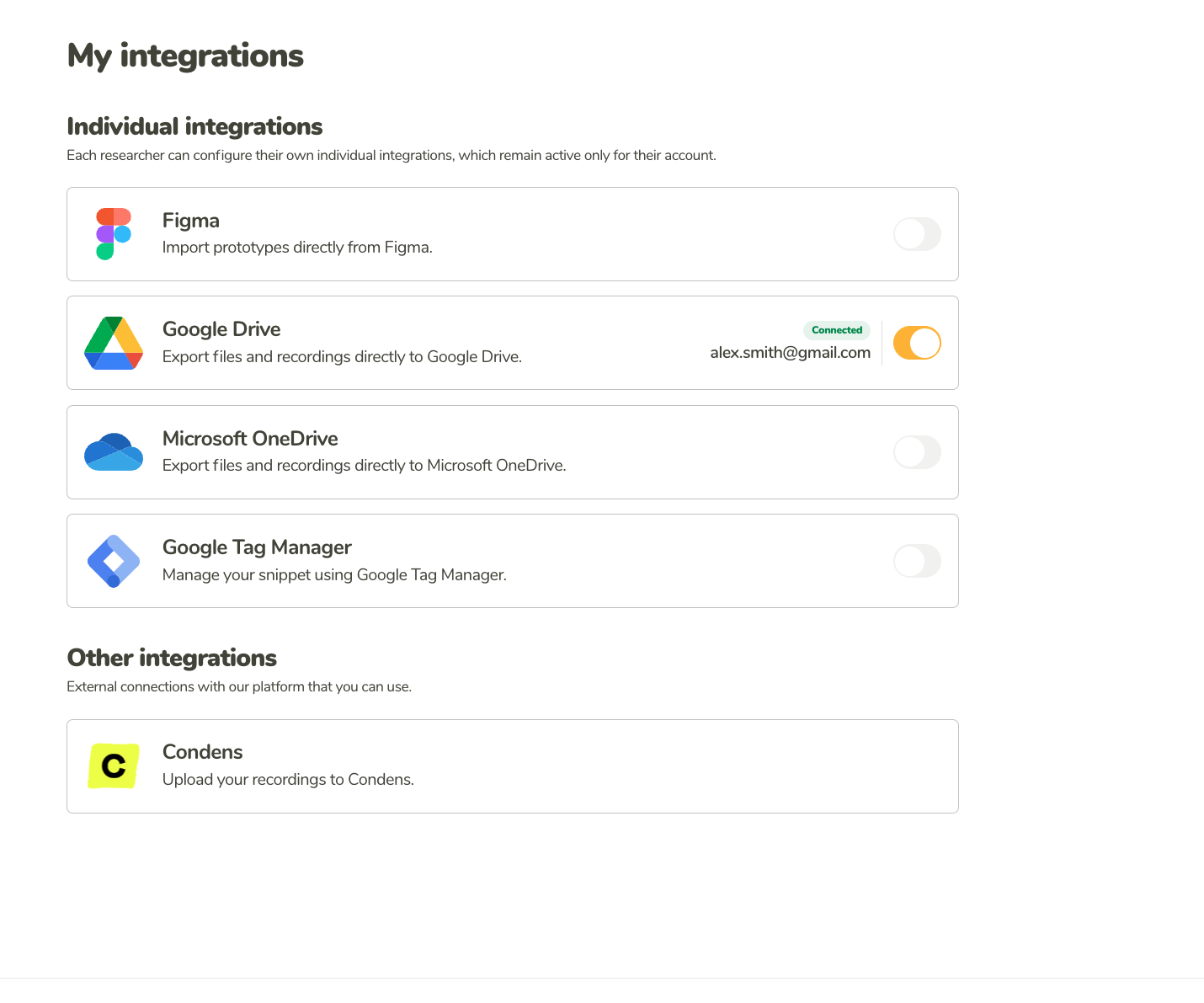
When the integration is enabled, the toggle will be switched on, along with the e-mail of your connected account and the label ‘Connected.’
You can also enable the integration directly when exporting for the first time. If you’re not logged in and try to export something, you’ll be prompted to authorize your Google account. Once authorized, it will automatically be added to your integrations.
When you connect your Google account, you’ll be asked to allow access to the following:
We won’t change anything in your content. We will only upload the files you’ve selected for export.