Navigate to My integrations page
In the profile dropdown menu, select ‘My integrations.’
Learn how to set up and use UXtweak
Explore possibilities with demo studies and results
Export and analyze insights faster. Sync your favorite tools with UXtweak
Resources for mastering research, design and product
Definitions of UX terms and phrases
UX insights and tips to sharpen your skills
Studies published in peer‑reviewed journals and industry publications.
Watch our quick, educational UX videos
Listen to top researchers share their stories, wins, lessons
Google Tag Manager is a tag management platform that supports website tracking, including tag deployment, organization, testing, and analysis. It provides tools for managing tracking codes, streamlining updates, and improving data collection within an accessible interface.
In UXtweak, the Google Tag Manager integration simplifies your Snippet Installation as you do not have to log in each time. You’ll only need to log in to your GTM account once when enabling the integration, making the process quicker and more convenient.
For detailed steps on installing the snippet on your website, check out the UXtweak Snippet Installation Guide.
To enable the GTM integration, go to the Integrations page from the profile menu. On this page, simply toggle the Google Tag Manager integration on and authorize the Google account you want to use. Once authorized, your account will be successfully linked to UXtweak.
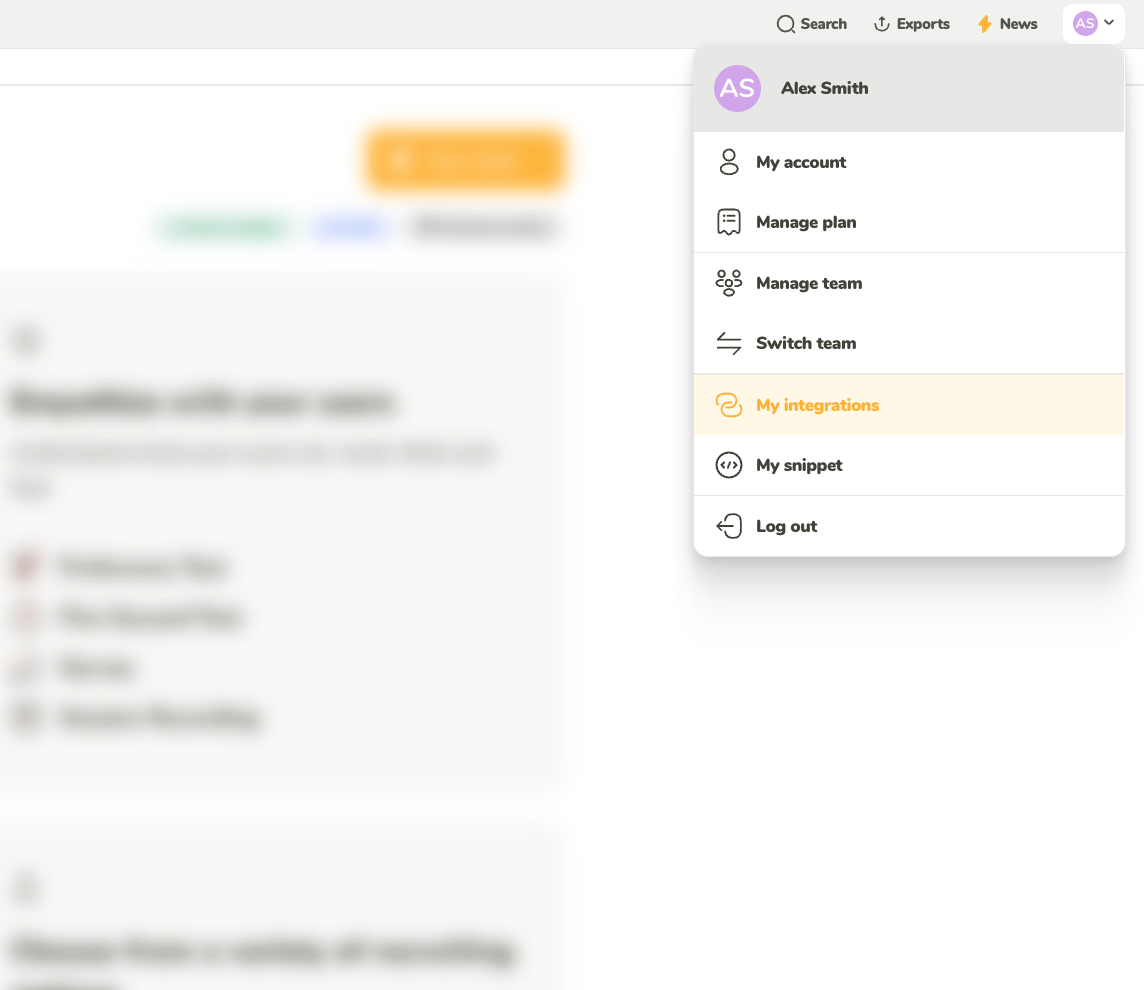
In the profile dropdown menu, select ‘My integrations.’
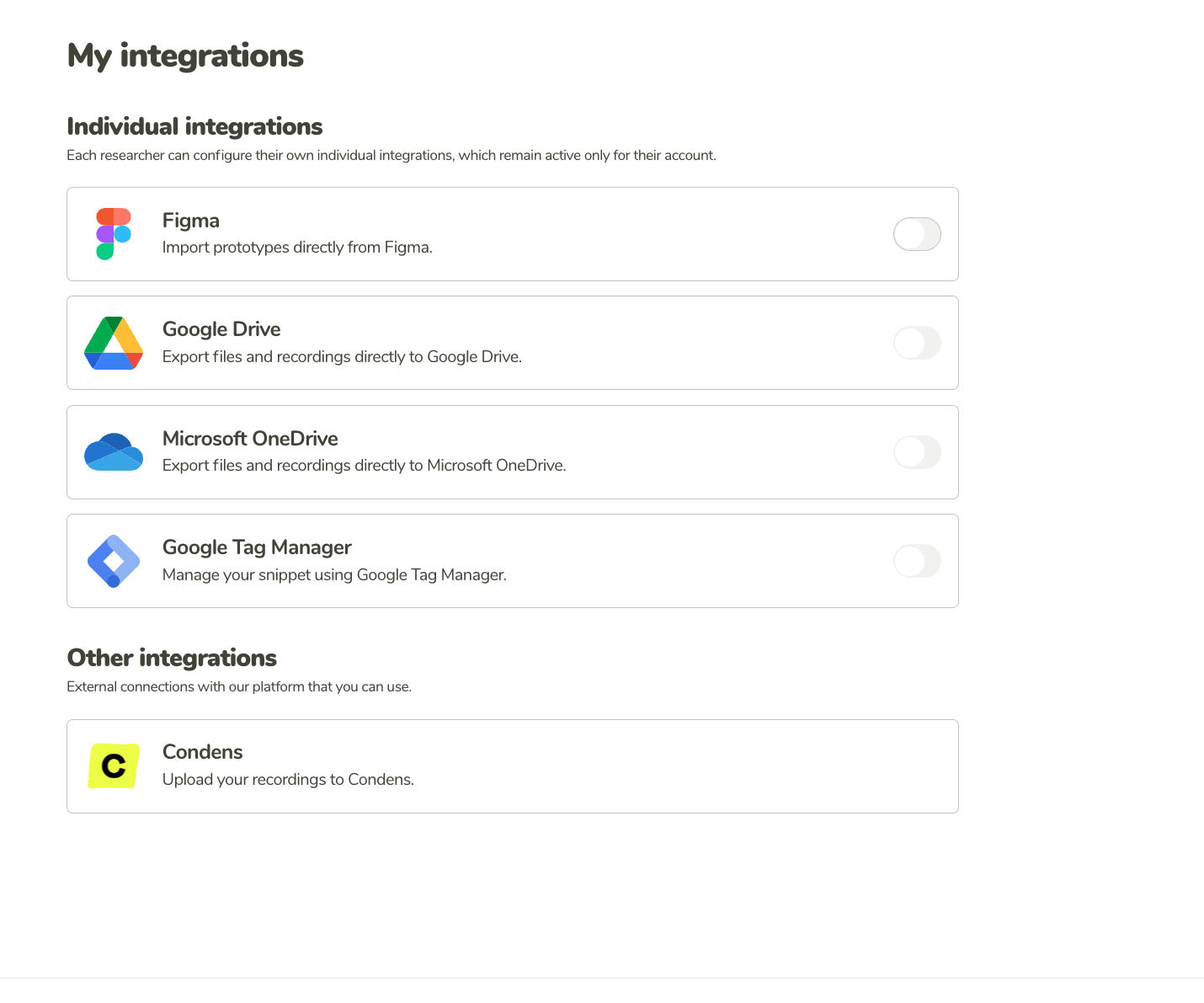
On the My integrations page, you can see all the possible integrations you can manage. In this case, select Google Tag Manager.
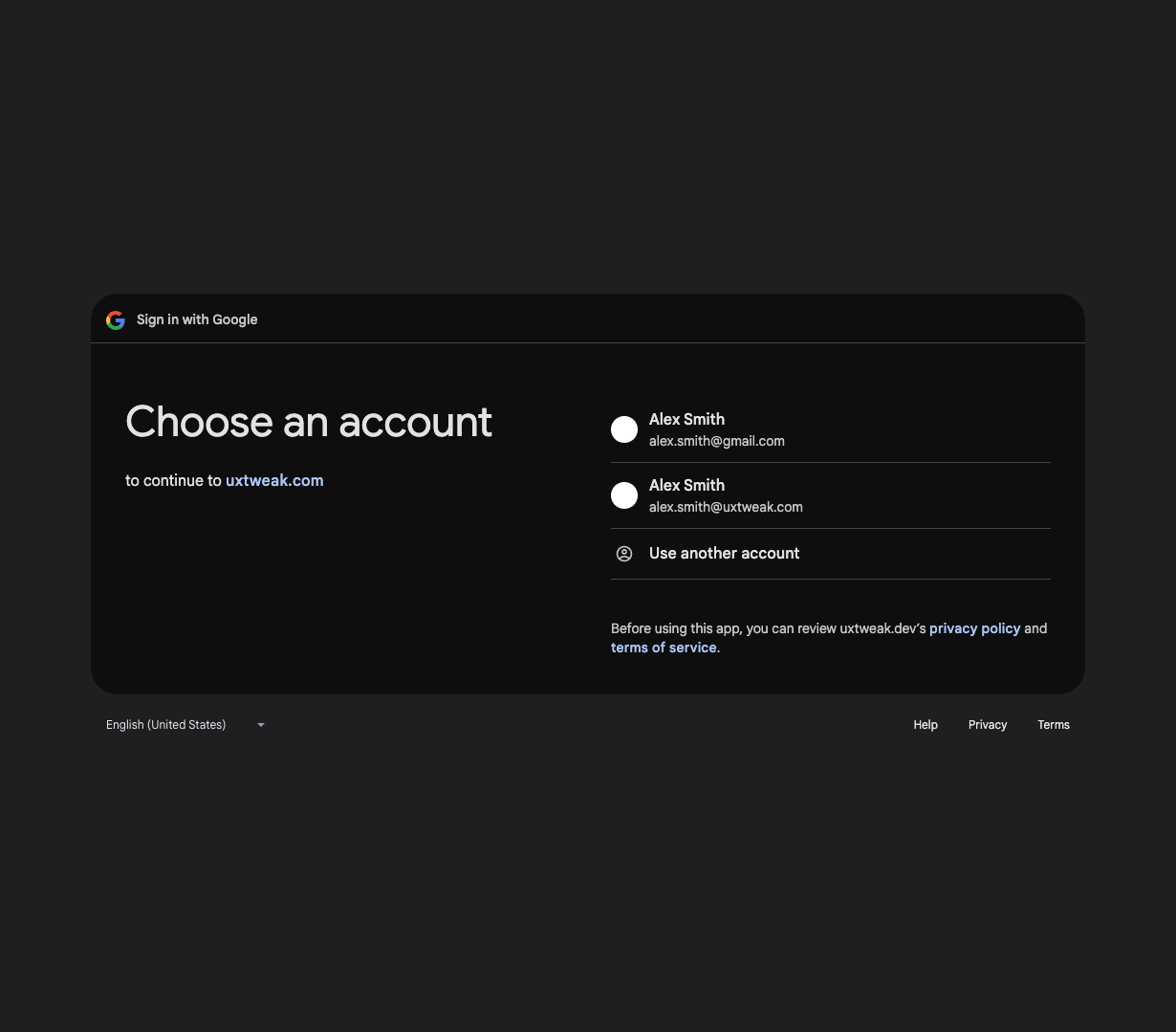
You will be redirected to the standard Google authentication.
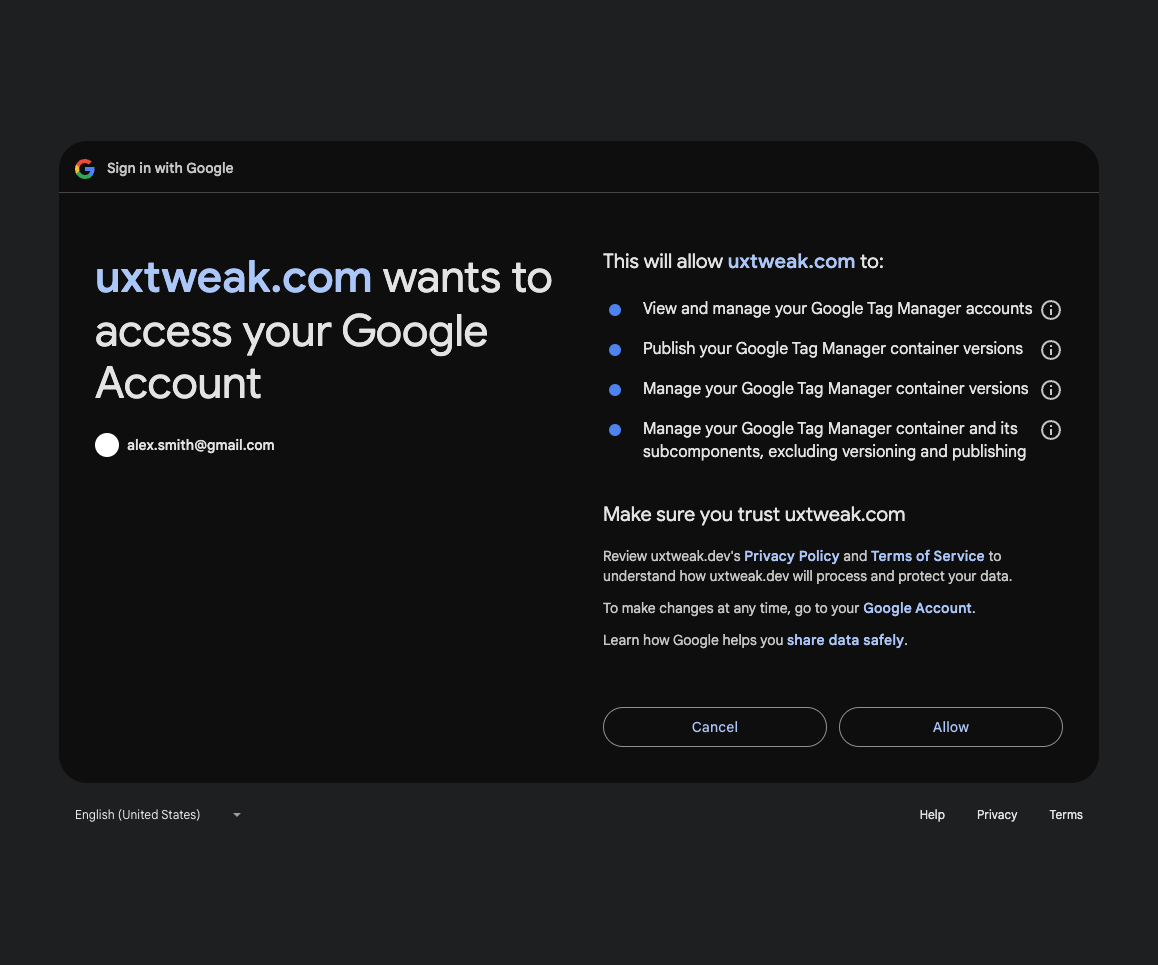
Finally, you will be asked to grant all the necessary permissions for us to access with GTM.
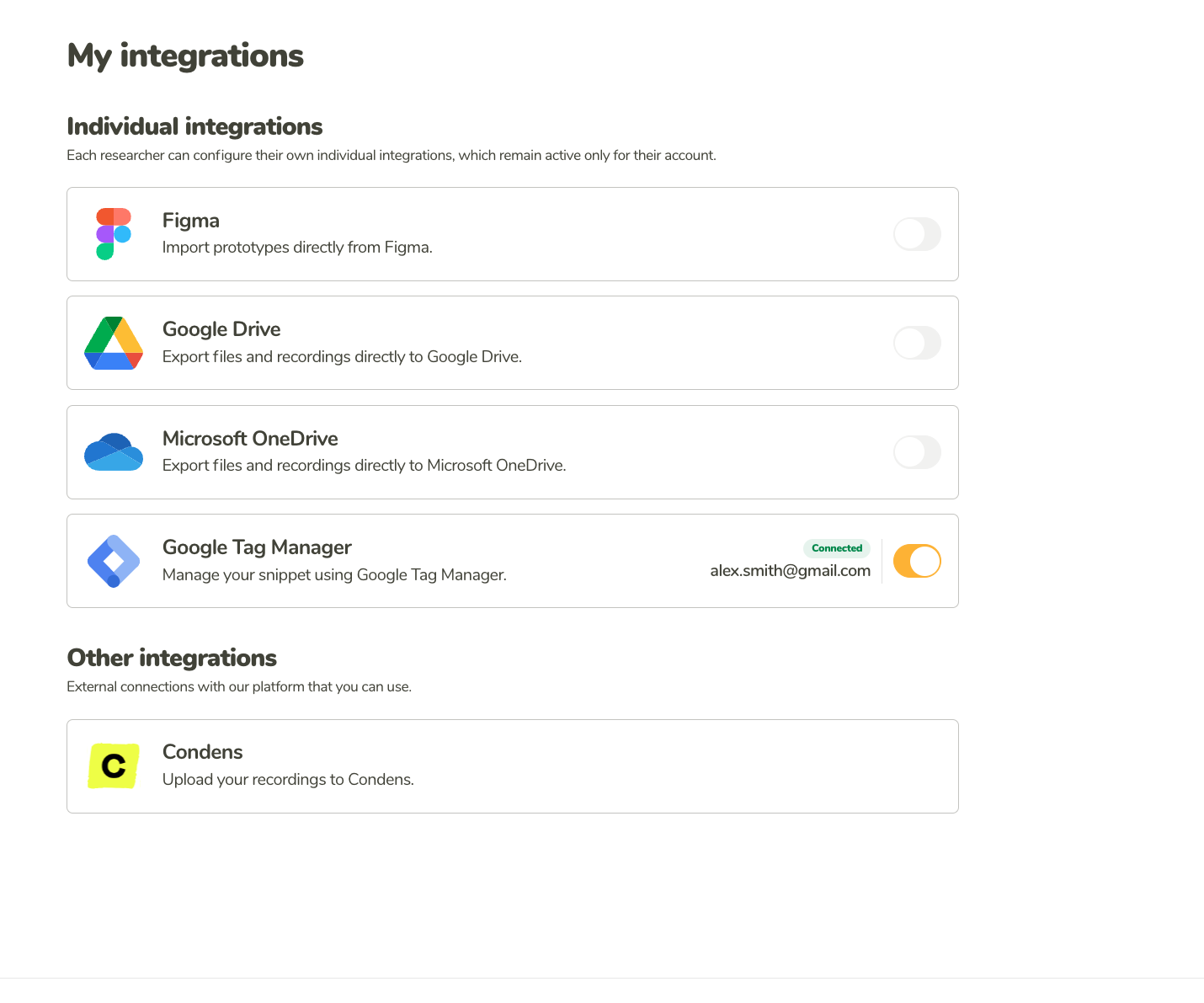
When the integration is enabled, the toggle will be switched on, along with the e-mail of your connected account and the label ‘Connected.’
When you connect your Figma account, you’ll be asked to allow access to the following: