Copy link for Figma Plugin
After you paste your Figma file link into UXtweak, you’ll receive a special link. Copy it and paste it into the UXtweak Figma plugin.
Learn how to set up and use UXtweak
Explore possibilities with demo studies and results
Export and analyze insights faster. Sync your favorite tools with UXtweak
Resources for mastering research, design and product
Definitions of UX terms and phrases
UX insights and tips to sharpen your skills
Studies published in peer‑reviewed journals and industry publications.
Watch our quick, educational UX videos
Listen to top researchers share their stories, wins, lessons
This section covers how to use the Design tab to:
Click a design to edit its appearance and behavior within the prototype.
Prototype Testing makes it easy to use a prototype you’ve already created in Figma.
To import your prototype using the plugin, you’ll need to:
Open the Figma file that contains the prototype you want to import.
Click “Share” in the top-right corner and copy the file link. Make sure the sharing setting is set to “Anyone with the link can view.”
Go to UXtweak and paste the link when prompted. UXtweak will display a special plugin link.
Open the UXtweak Figma plugin and paste the plugin link into the plugin.
Select the flows you want to import from the current page and click “Import.”
Your prototype will be automatically imported into UXtweak.

Check out this simple guide to help you get the Figma link.

Learn how to use the plugin effectively with this guide.

After you paste your Figma file link into UXtweak, you’ll receive a special link. Copy it and paste it into the UXtweak Figma plugin.

In Figma, go to the “Plugins & widgets” section under Actions, then search for “UXtweak.”

Then, paste the link into the plugin and follow the on-screen instructions to complete the import.
To import your prototype with a link, you’re going to need a public sharing link to your prototype first.
Open the Figma file that contains the prototype you want to import.
Click the “Present” button to open the prototype view.
Click “Share prototype” and set the permissions to “Anyone with the link can view.”
Click “Copy link.”
Go to UXtweak, paste the link into the Prototype link field, and click “Import.”
If prompted, log in to your Figma account and click “Allow access” which will enable an integration with Figma.
Select the page you want to import, and you’re done!
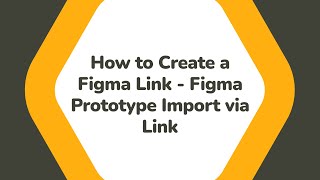
Check out this simple guide to help you import the prototype using Figma link.

Select the page from your Figma file you would like to import.
You can choose to disable the highlighting of hotspots in your prototype to limit the leads provided to the participants.
Resize the designs if needed.
If you make any changes to your prototype in the prototyping tool, you can click Synchronize to update the prototype in UXtweak as well.
Clicking Unlink will remove the imported prototype and allow you to import a different prototype.

After succesfully importing Figma prototype you can choose to disable the hotspot highlighting and you can also resize the designs.